Using the module manager in Joomla 1.5
This tutorial will show you how to use the module manager in Joomla 1.5
The Module Manager is where you can add and edit modules, which are used to display content and media around the main content
1) Click Extensions
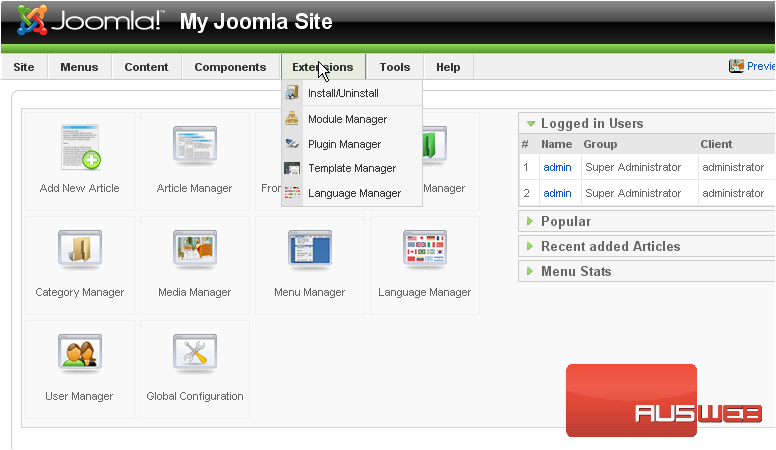
2) Then Module Manager
On this page, you can enable, disable, copy, delete, edit or create modules
Disabled modules are indicated by a red X
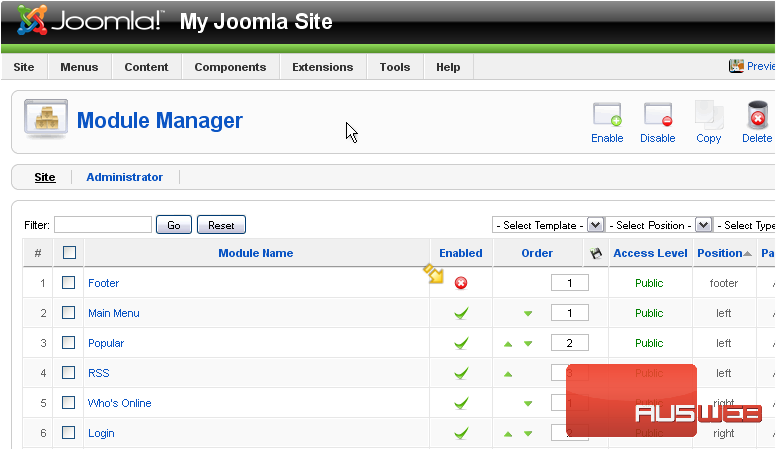
3) To enable a module, select the checkbox next to the item
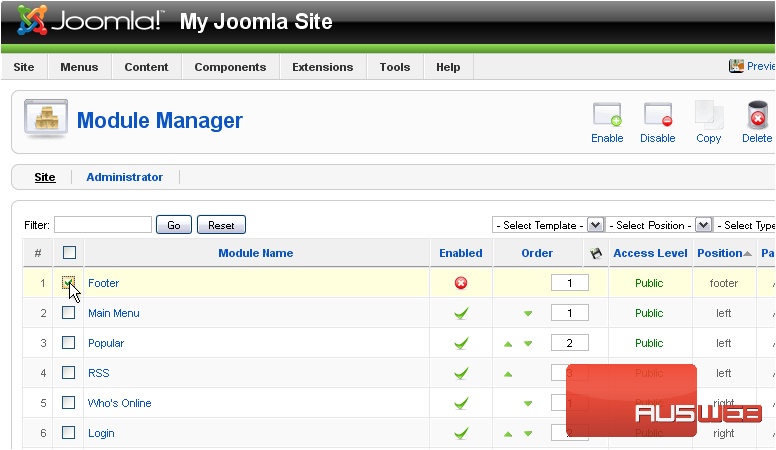
4) Then click Enable
5) To disable a module, select it
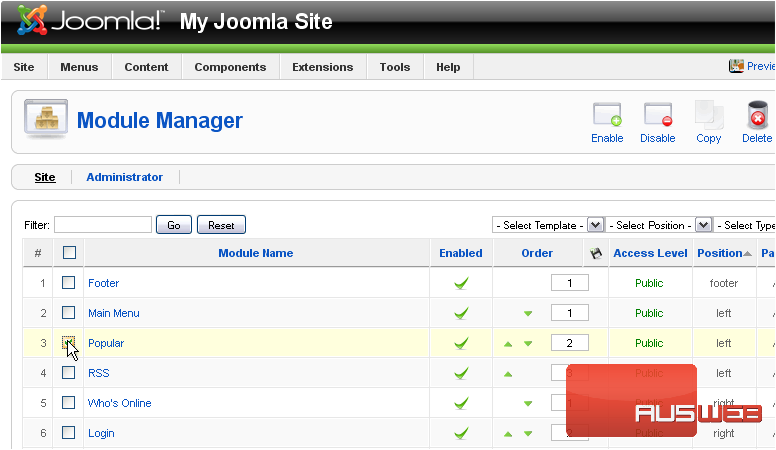
6) And click Disable
7) To make a copy of an existing module, select the box
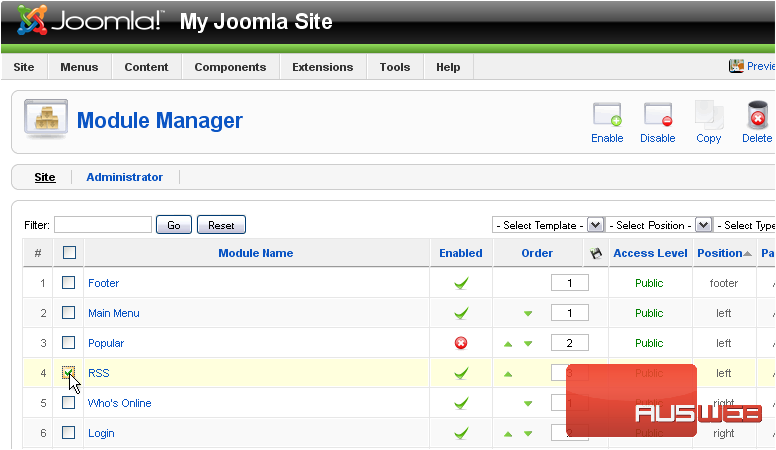
8) Then click Copy
Let’s delete the old module that we just copied
9) Select the module
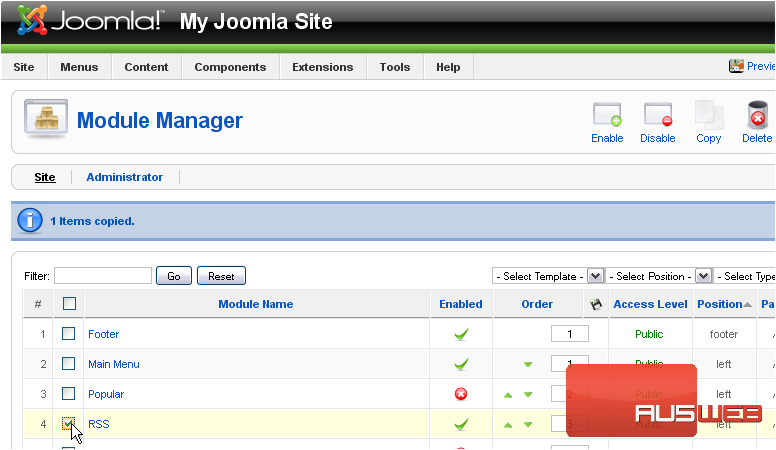
10) Click Delete
Now we’ll edit the new module
11) Select the copy
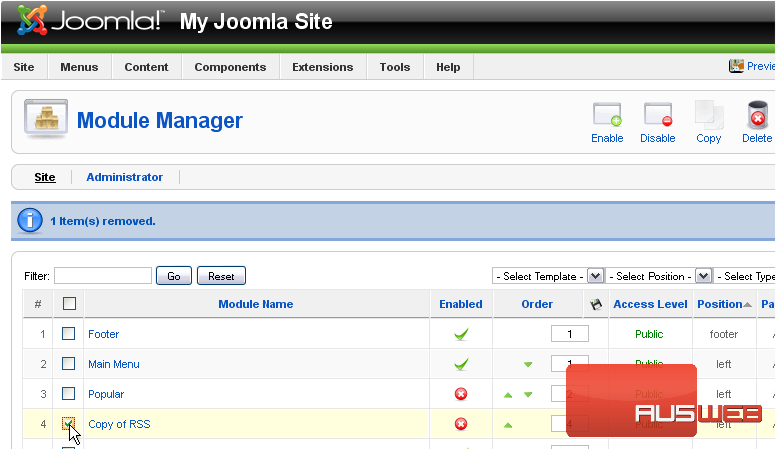
Scroll right
12) Click Edit
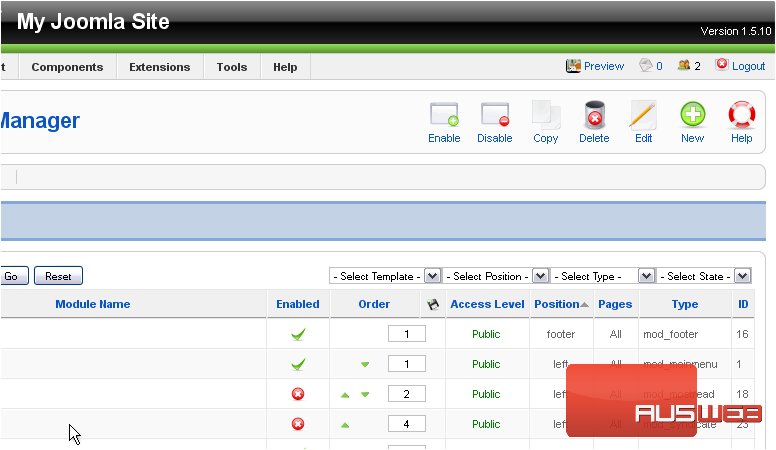
13) Make any necessary changes
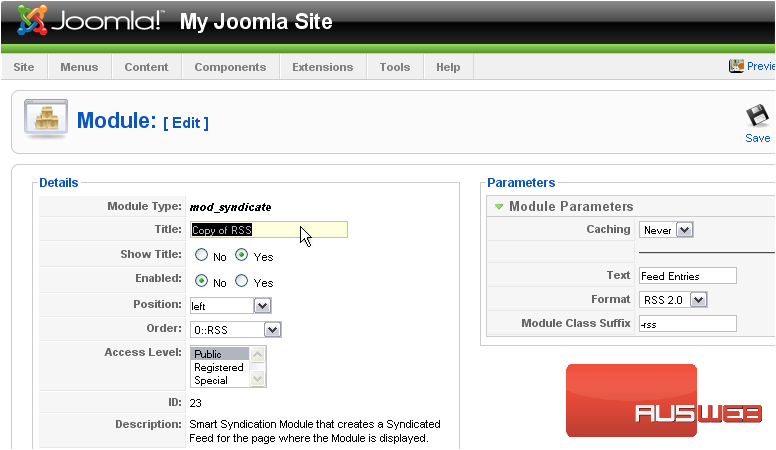
Copied modules are automatically disabled, so you will need to enable it before you can use it
14) Select Yes next to Enabled
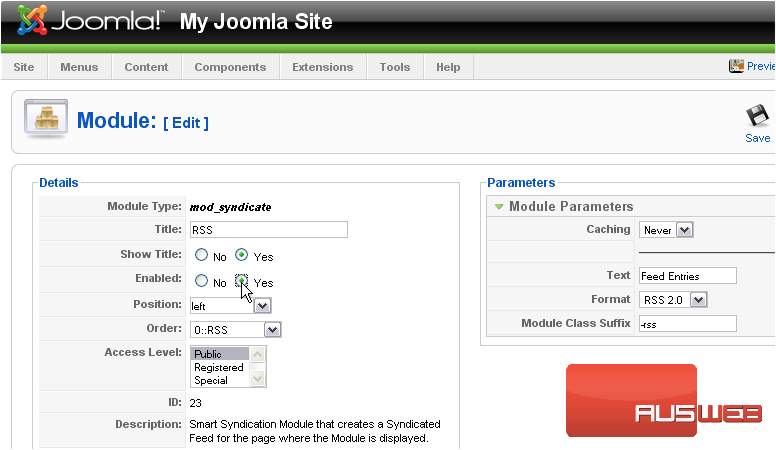
15) Click Save
Let’s create a whole new module now
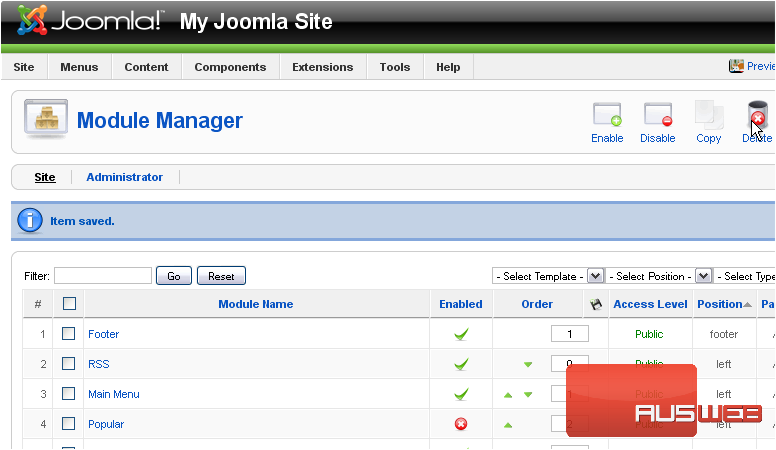
Scroll right
16) Click New
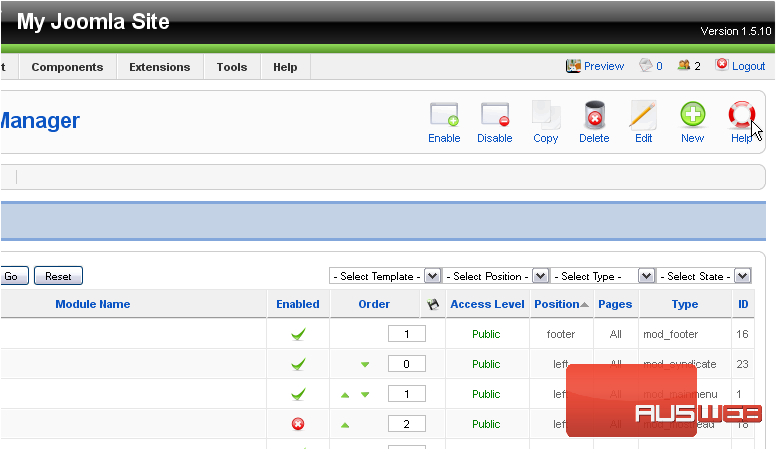
On this page, you can choose the type of module you would like to create
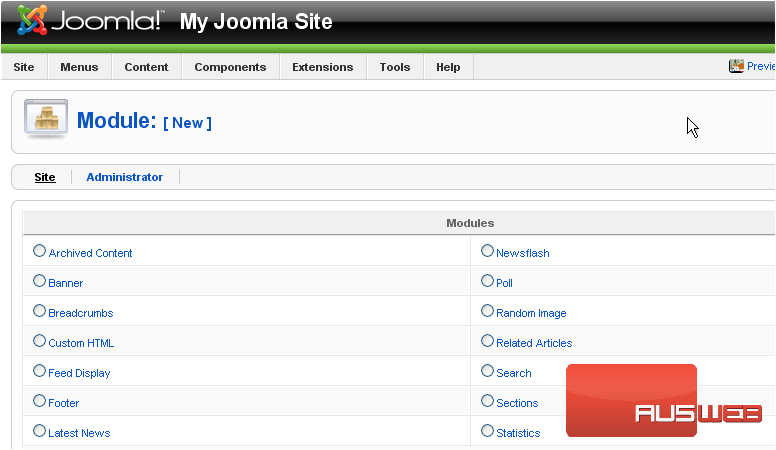
17) Select a module type
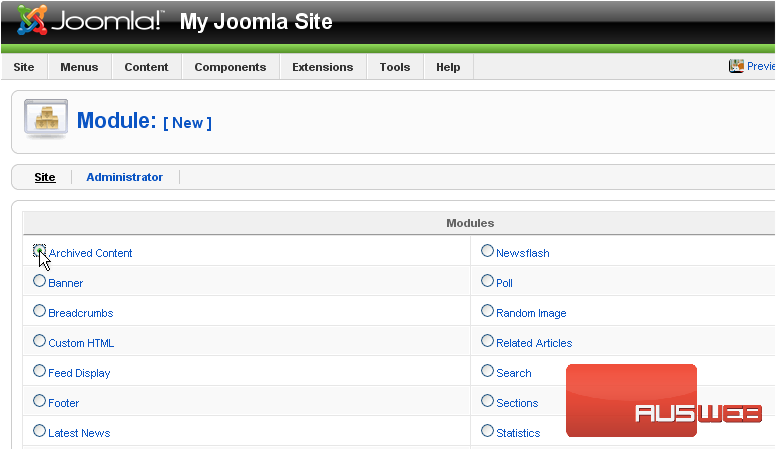
Scroll right
18) Click Next
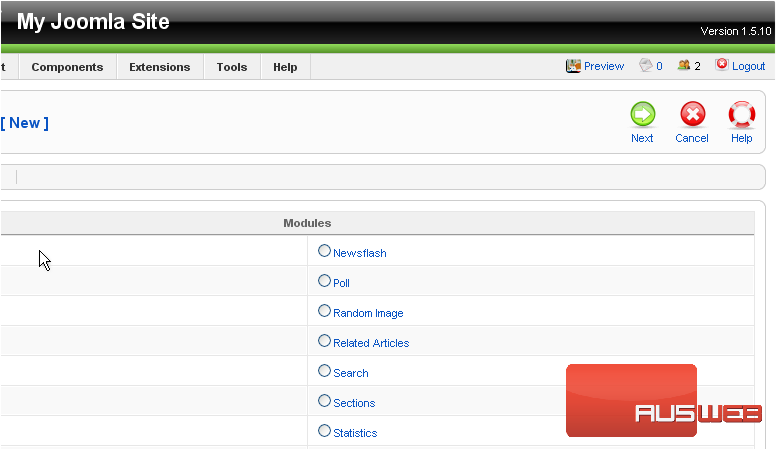
Each module type has different options you can set
19) Fill out any necessary information
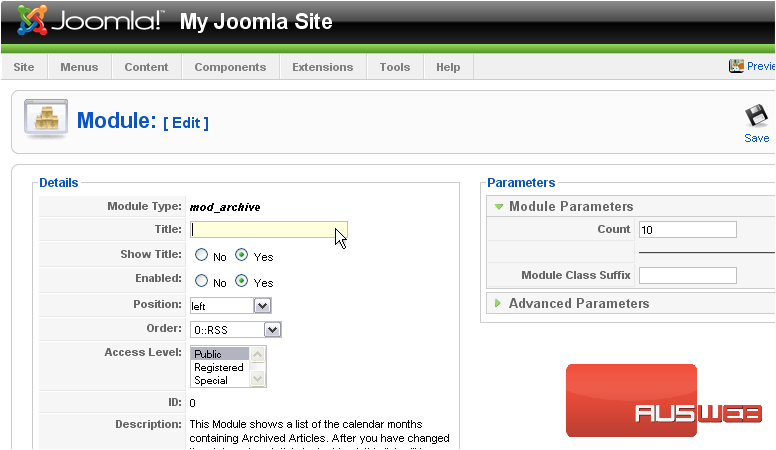
20) Click Save
Scroll down
The last thing we’ll do is see how to re-order the modules
21) Click the green arrows to move an item up or down
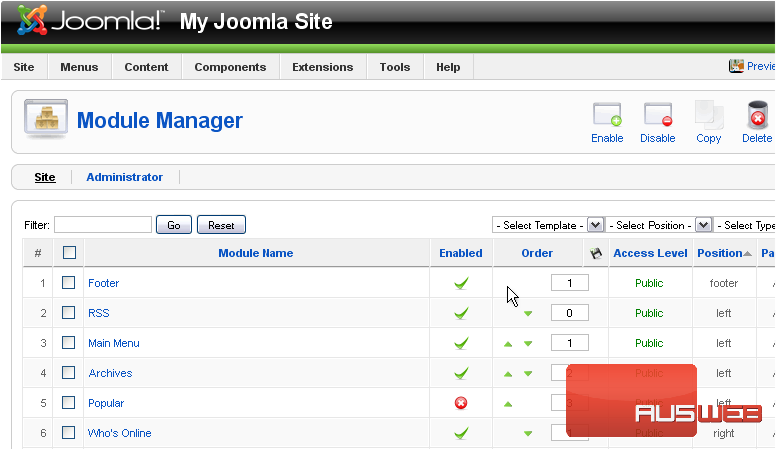
That’s it! You now know how to use the Module Manager in Joomla

