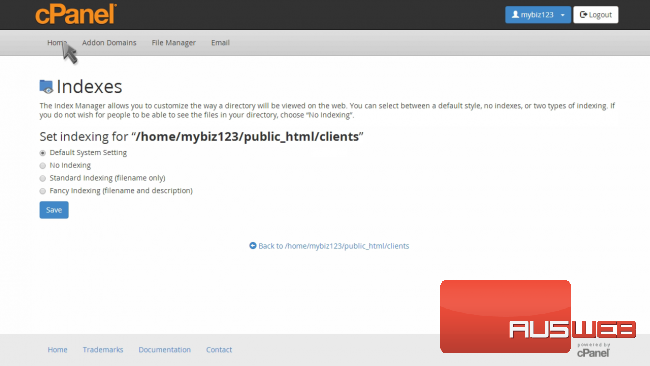How to use the Index Manager in cPanel
cPanel Paper Lantern end-user series
26. How to use the Index Manager in cPanel
This demo assumes you’ve already logged in to cPanel, and are starting on the home screen.
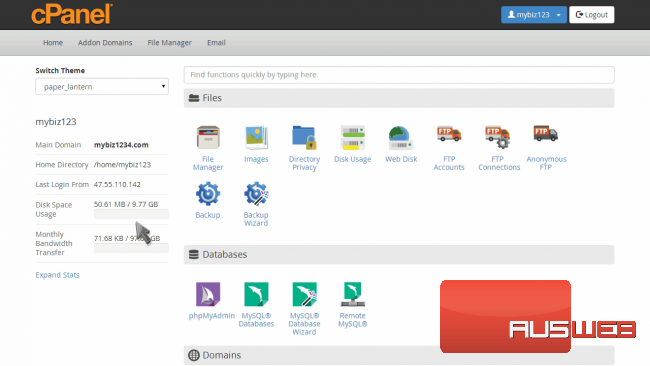
Now let’s learn how to use the Index Manager.
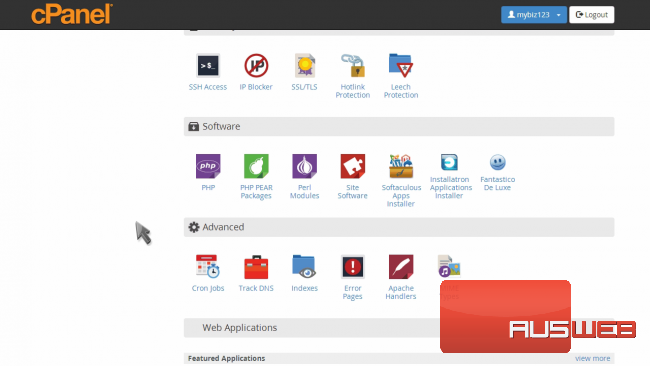
Click the “Indexes” icon.
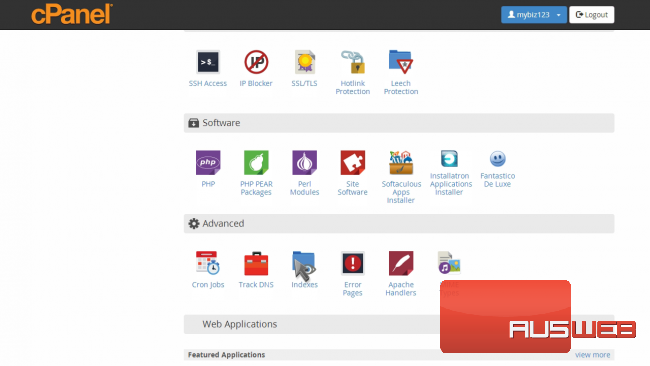
The Index Manager enables you to control how directories on your website are displayed.
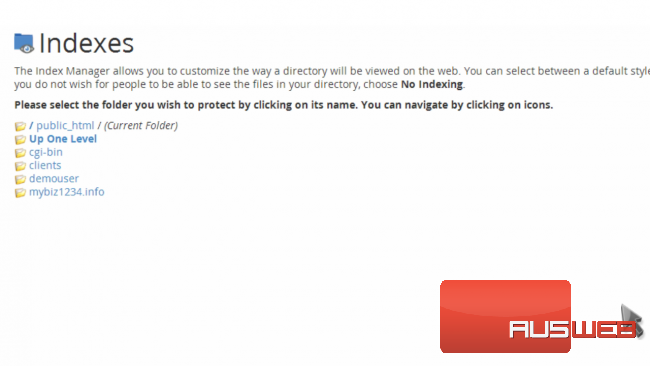
If there is no index.html file in a given directory, the contents of that directory will be listed in a browser. This can cause security issues.
With Index Manager, you can set your account up to not allow your directory contents to be shown.
Let’s setup Index Manager for the clients directory.
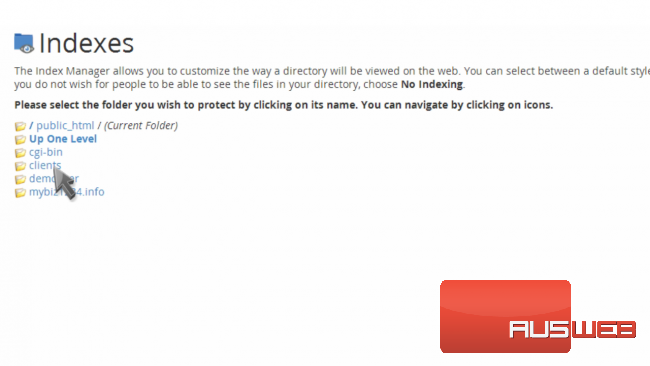
There are four settings to choose from.
The “Default System Setting” allows the directory contents to be shown.
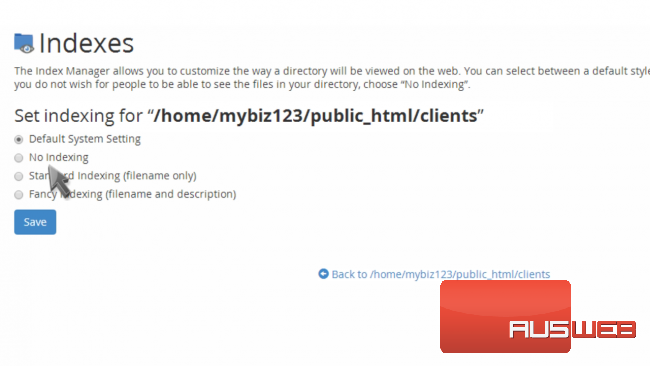
“No Indexing” does not allow directory contents to be shown.
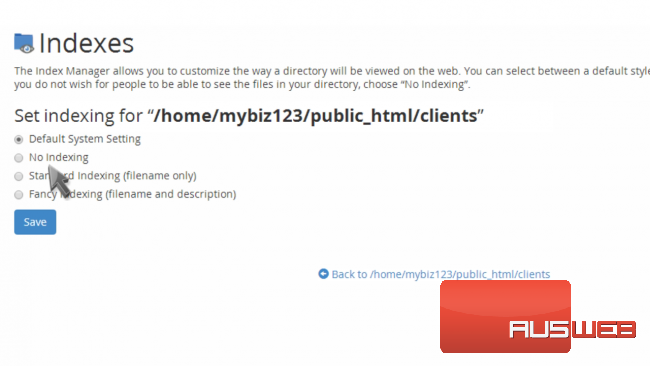
“Standard Indexing” prevents browsers from viewing contents of directories that do not contain image files.
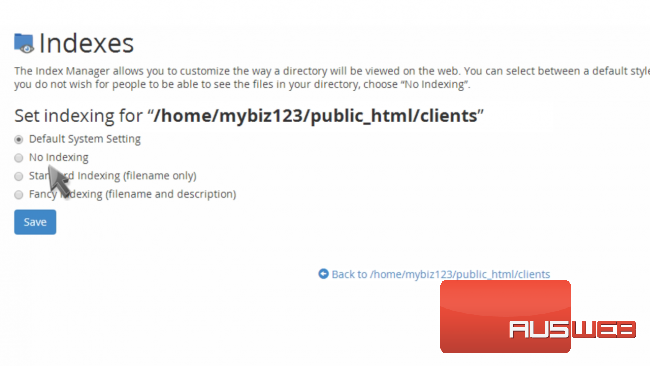
… and “Fancy Indexing” prevents browsers from viewing contents of directories that do contain image files.
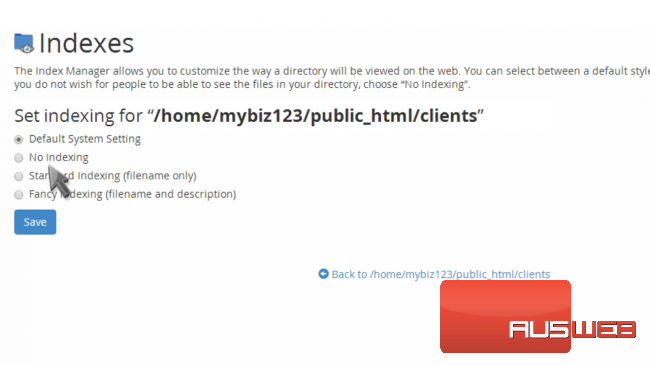
Since we do not want the contents of this directory shown, we’ll choose the “No Indexing” option.
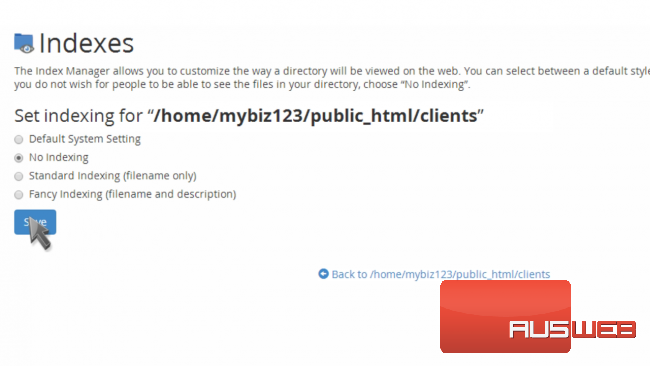
That’s it! The index settings have been updated, and visitors can no longer view the contents of the clients directory.
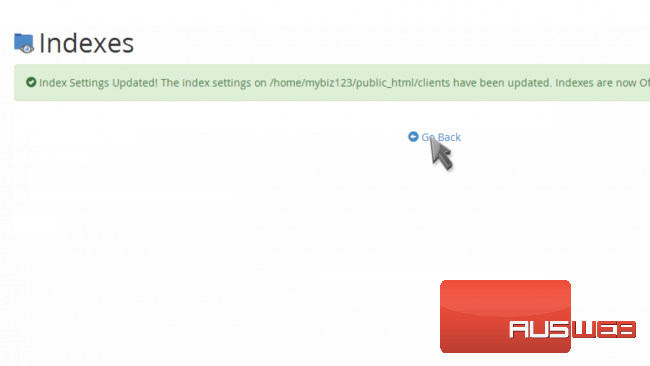
It’s just as easy to switch back to the default setting.
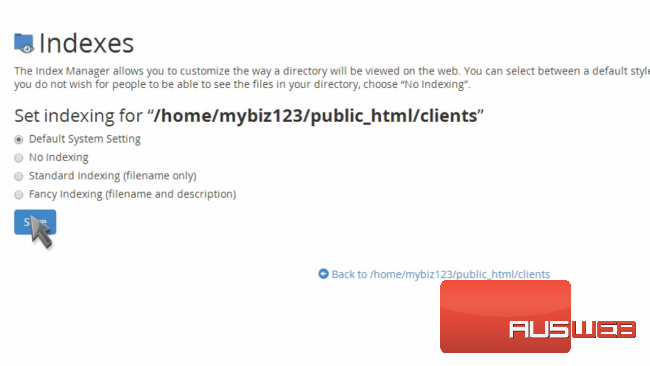
This is the end of the tutorial. You now know how to setup index directory protection for any of your directories.