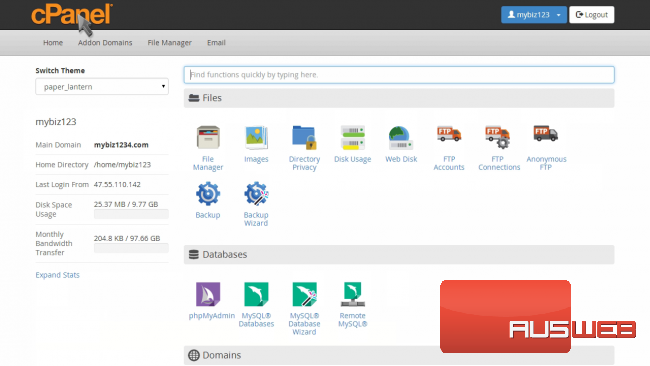How to setup email forwarding in cPanel
cPanel Paper Lantern end-user series
5. How to setup email forwarding in cPanel
This demo assumes you’ve already logged in to cPanel, and are starting on the home screen.
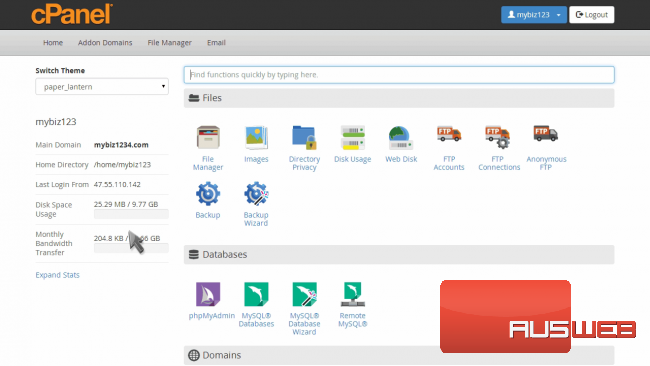
Now let’s setup an email forwarder.
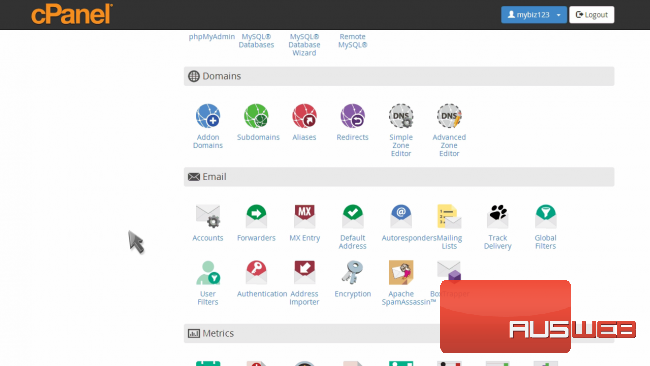 r
r
Click the Forwarders icon.
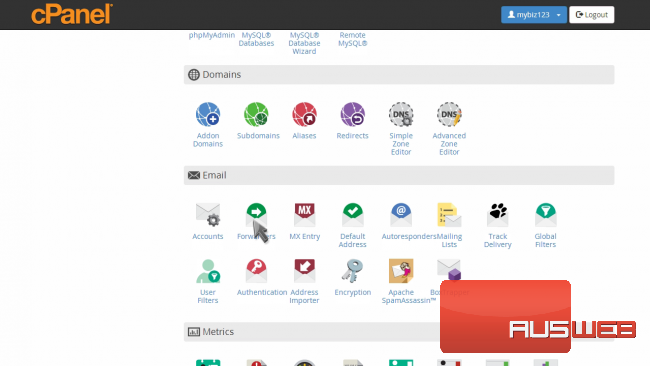
An email forwarder allows you to send a copy of all email from one address to another. This is handy when you have multiple addresses, but only want to have to check one of them.

Click the “Add Forwarder” button.
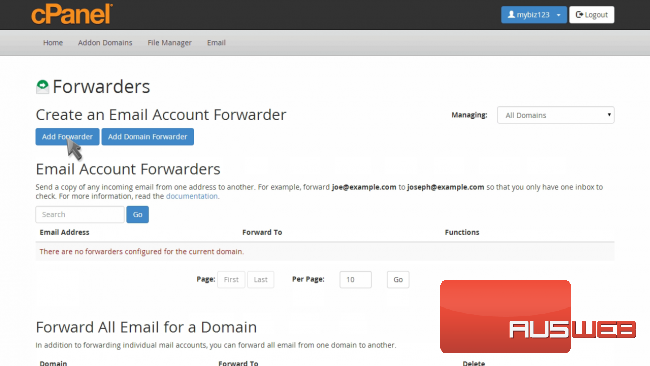
Enter the email address you want to forward…
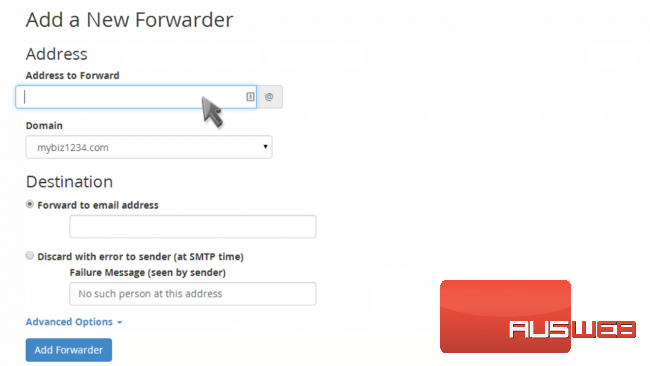
Then enter the address you want the message forwarded to.
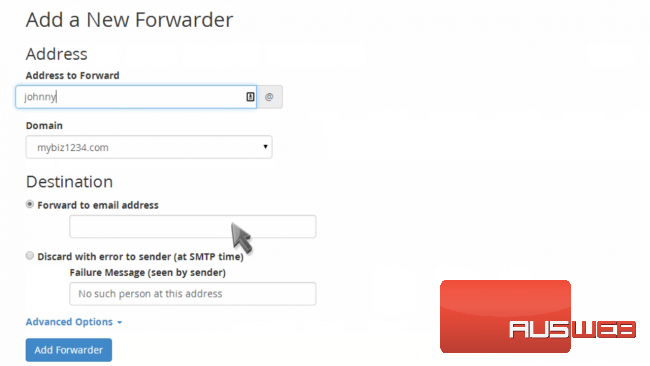
Click “Add Forwarder”.
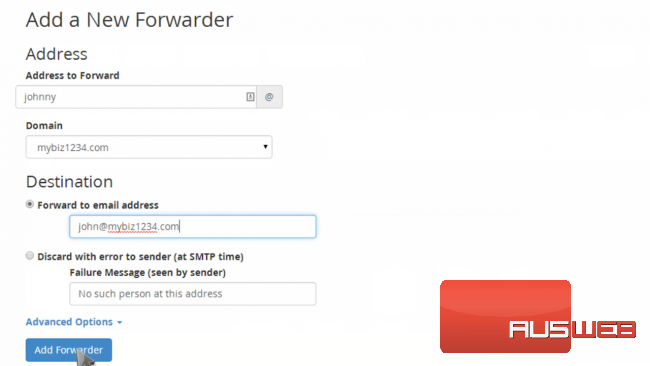
That’s it! The email forwarder has been setup, and will start working immediately.
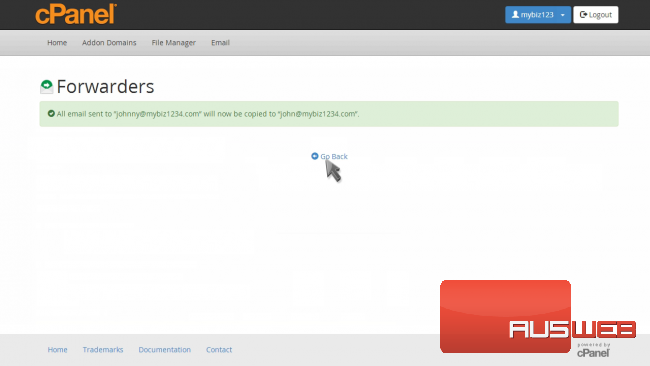
You can return to this screen to create additional forwarders, or to delete existing ones.
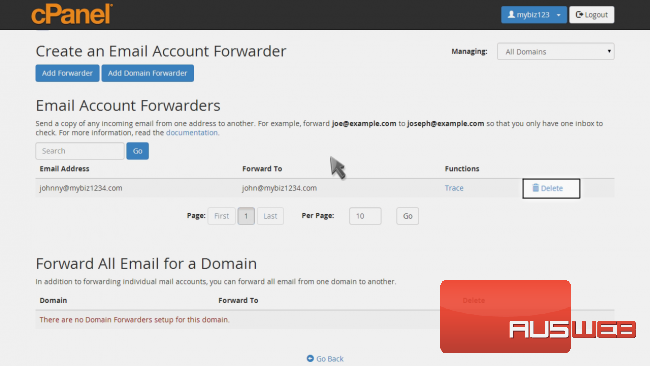
You can also create “domain” email forwarders, where all email sent to a specific domain will be forwarded to another.
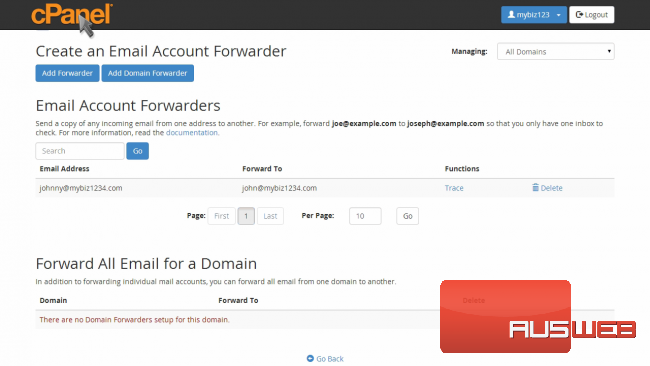
This is the end of the tutorial. You now know how to setup an email forwarder in cPanel.