How to setup email filters in cPanel
cPanel Paper Lantern end-user series
6. How to setup email filters in cPanel
This demo assumes you’ve already logged in to cPanel, and are starting on the home screen.
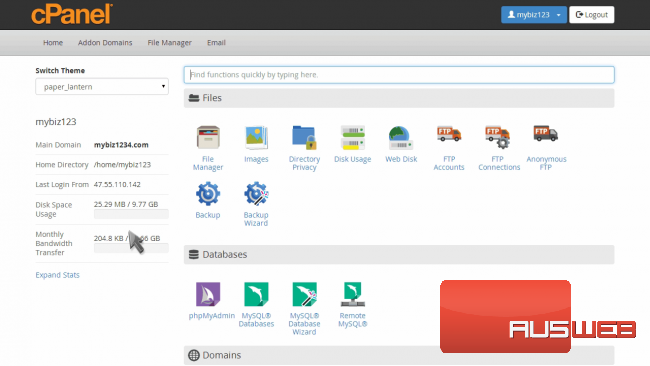
Now let’s setup an email filter.
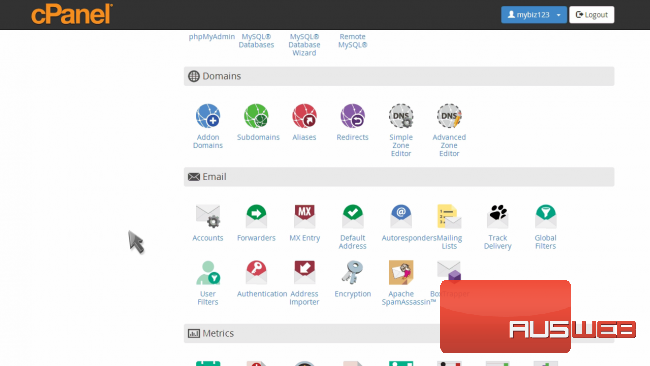
Click the User Filters icon.
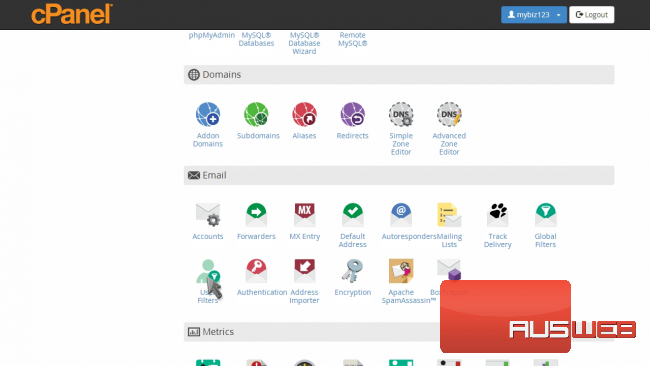
Then click the “Manage Filters” link next to the email account you want to create a filter for.
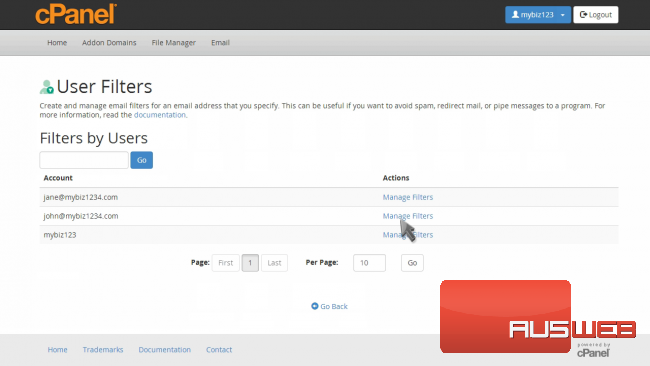
Then click “Create a New Filter”.
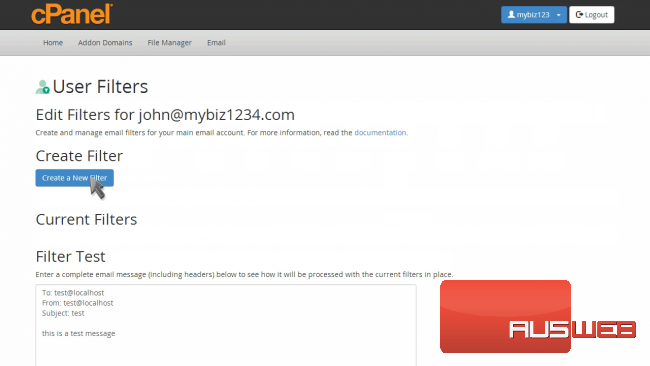
Enter a name for the filter.

Then specify the rule.

Now define an “action” for the rule.
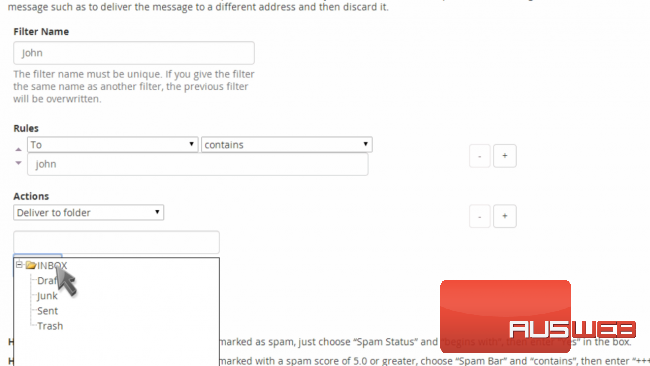
In this case, the action is to deliver the email to the inbox.
To finish, click the “Create” button.
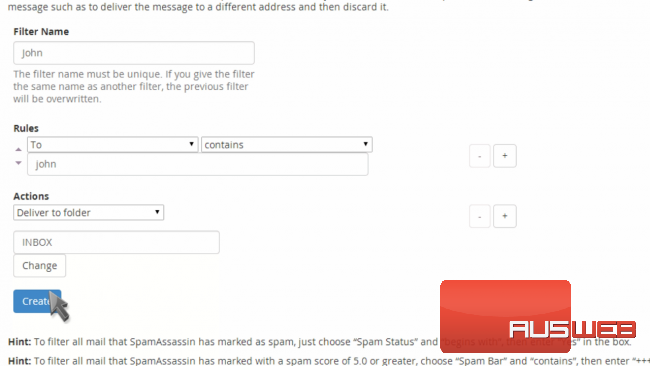
That’s it! The filter has been created.
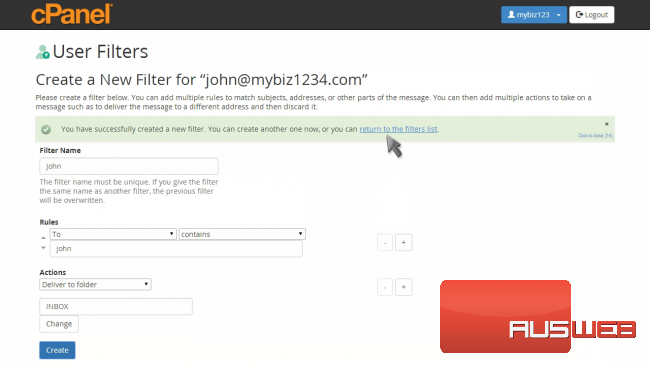
You can always return to this screen to create new filters, or edit or delete existing ones.
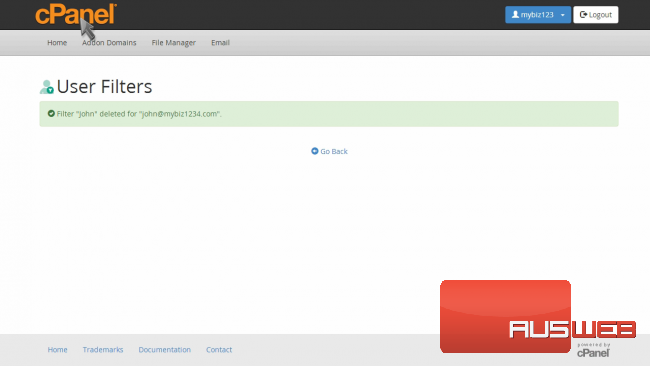
This is the end of the tutorial. You now know how to setup email filters in cPanel.

