Setting up a POP email account in DreamMail
This tutorial will show you the steps for setting up a POP email account in DreamMail
1) Now please click on the tools menu.
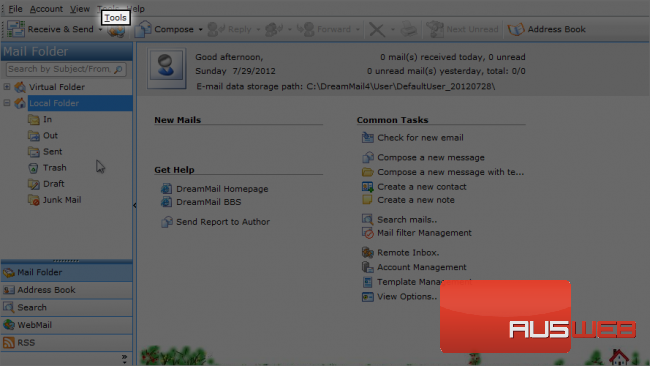
2) Please click Account Management.
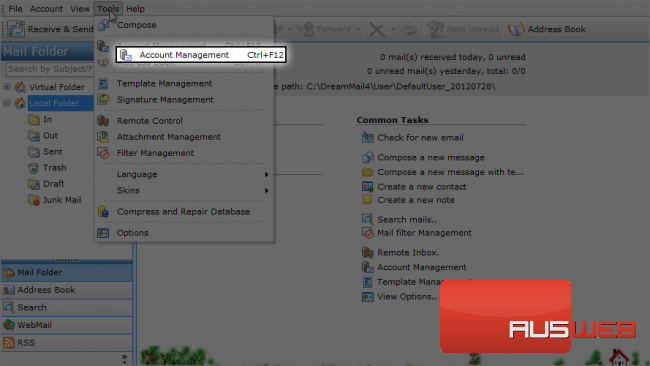
3) Please click on New.
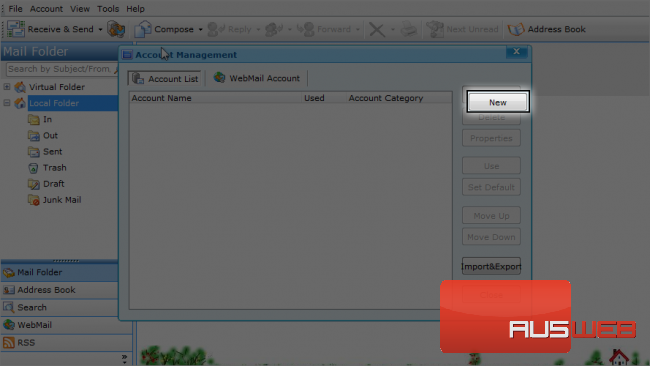
4) Type your email address.
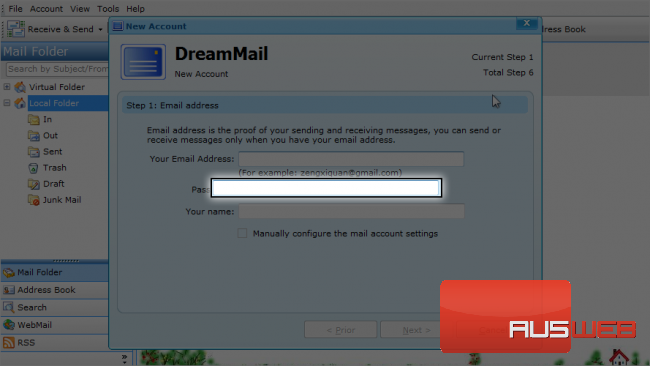
5) Please type your password.
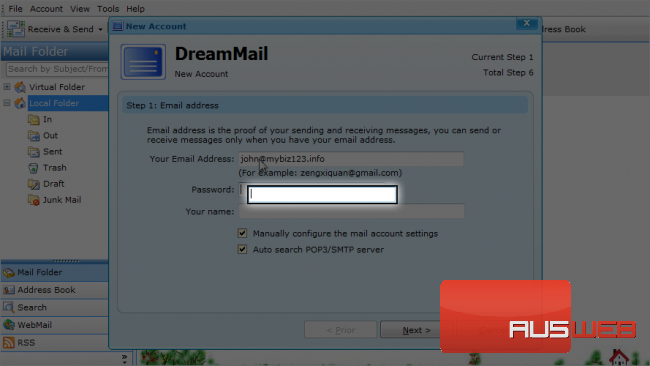
Leave these options selected.
6) Type your name.
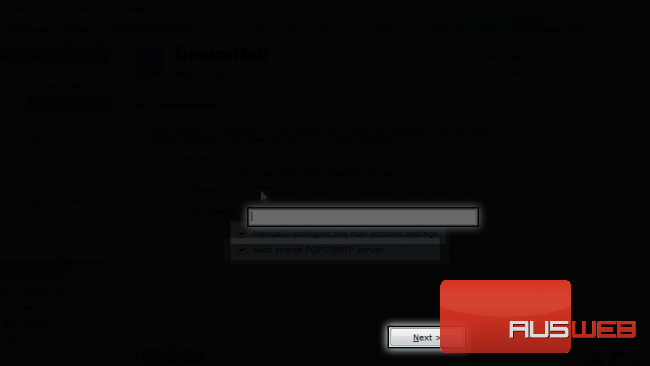
By selecting this option, you will be able to manually configure the email account settings.
This is a very useful option. If you select this, DreamMail will set the mail server settings automatically if they are available.
7) So leave both selected. Then click on next to continue.
8) Type your name which will be displayed as the sender in your sent emails.
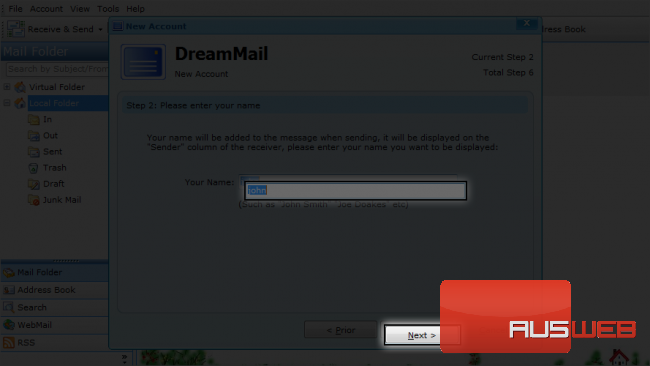
9) Click Next to continue..
10) Enter your username which should be your full email address, for example, [email protected]
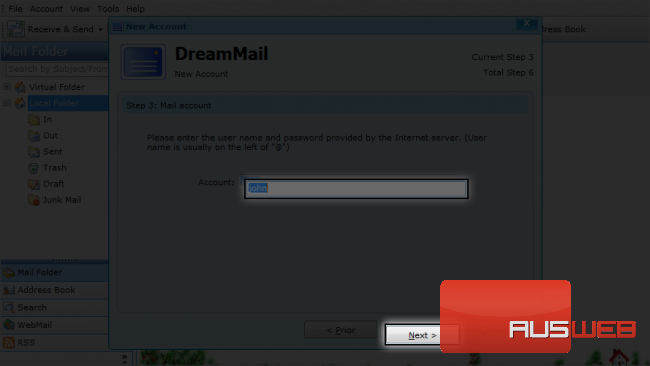
11) Click Next to continue…
Note that the server info has already been populated as we selected the auto search option earlier.
Mail servers listed here are domain.tld which may work, but for cPanel servers, mail.domain.tld is the recommended server name.
12) Lets change them. Click here to change…
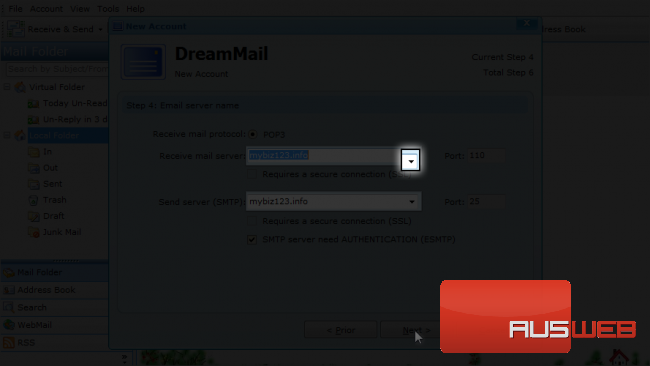
13) Select mail.mybiz123.info.
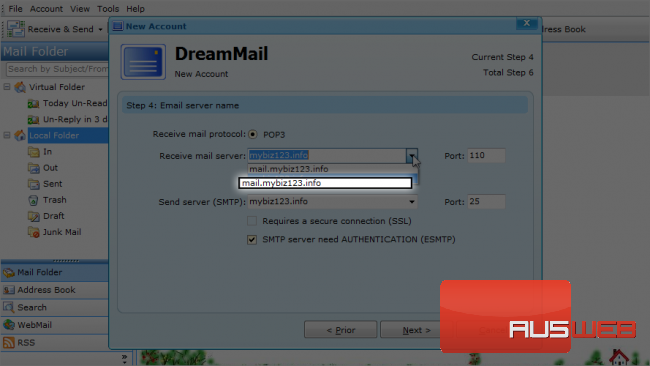
Let’s change the outgoing server to the same: mail.mybiz123.info.
14) Click here to continue.
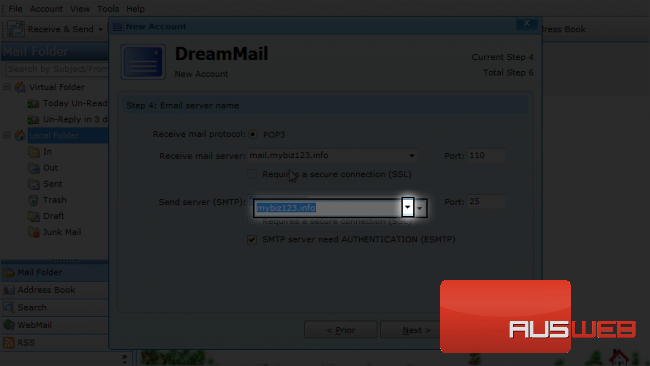
15) Select mail.mybiz123.info.
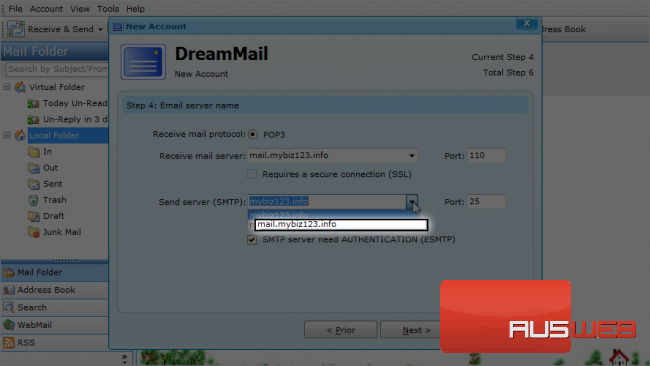
If your server needs SMTP server authentication, then leave this selected; otherwise, deselect it. Let’s keep it selected for now.
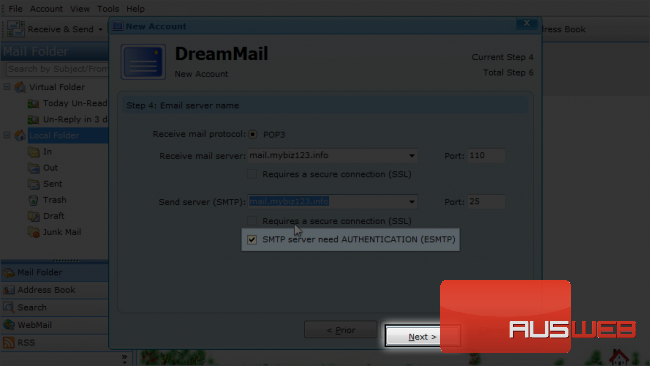
16) Click on Next to continue…
Keep this selected to leave your mail on the server despite downloading them in DreamMail.
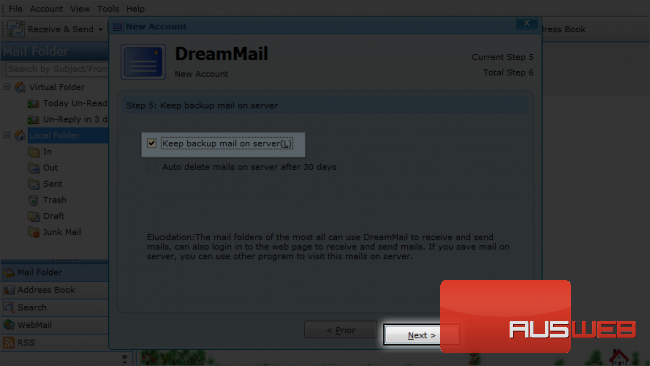
17) Click on Next to continue…
Almost done! You can click on Test Account to verify the info you entered.
18) Let’s just hit Finish to continue…
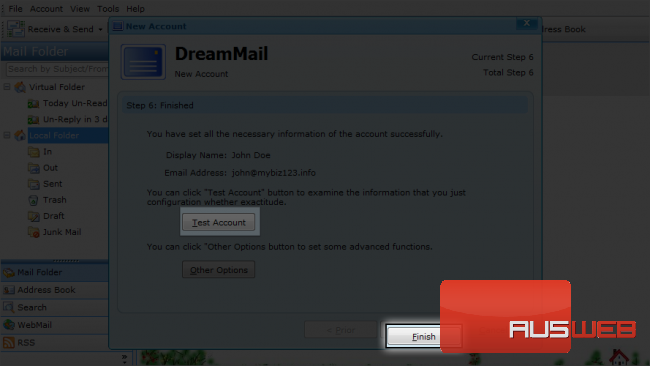
You have successfully configured a POP email account in DreamMail.
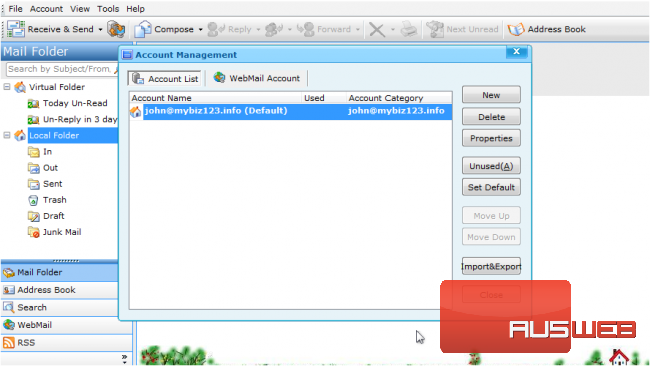
This is the end of the tutorial. Now you know how to Configure a POP email account in DreamMail.

