How to password protect a directory in cPanel
cPanel Paper Lantern end-user series
How to password protect a directory in cPanel
This demo assumes you’ve already logged in to cPanel, and are starting on the home screen.
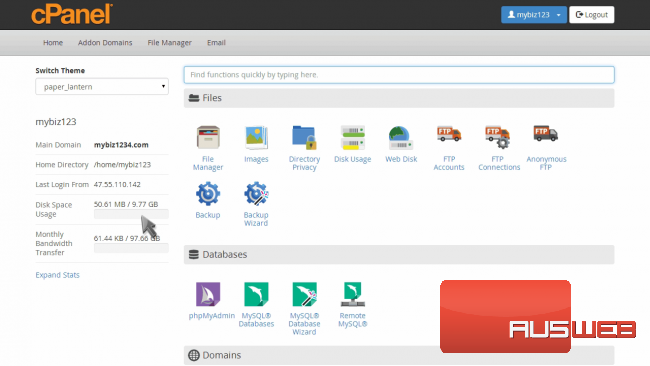
Now let’s learn how to password protect a directory.
Click the “Directory Privacy” icon.
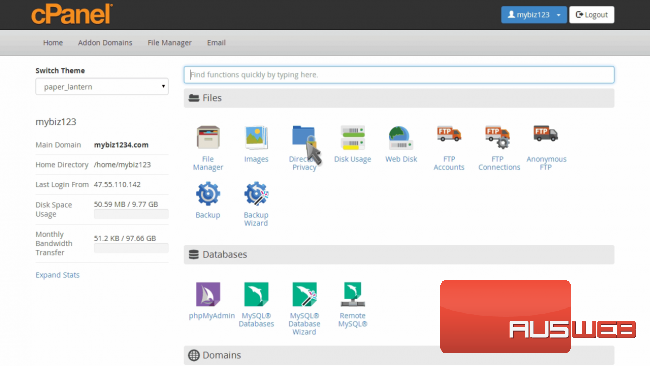
Select the directory to start with, then click “Go”.
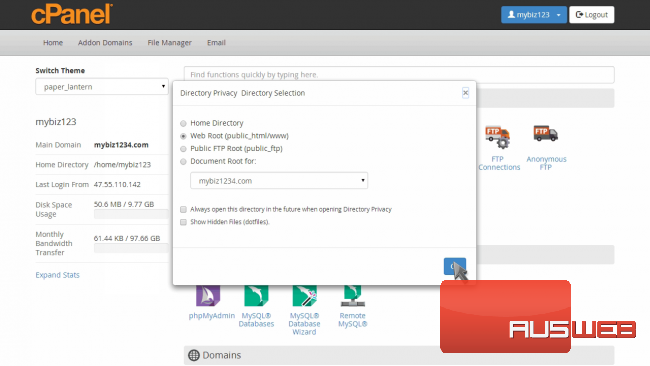
Select the directory you want to password protect by clicking its name.
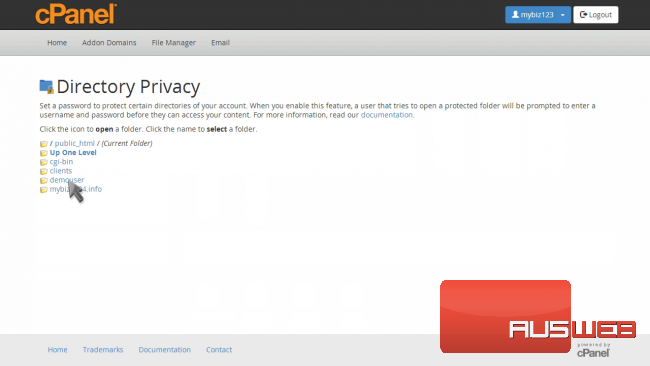
Check the “Password Protect” box, then give a name for the directory, and click “Save”.
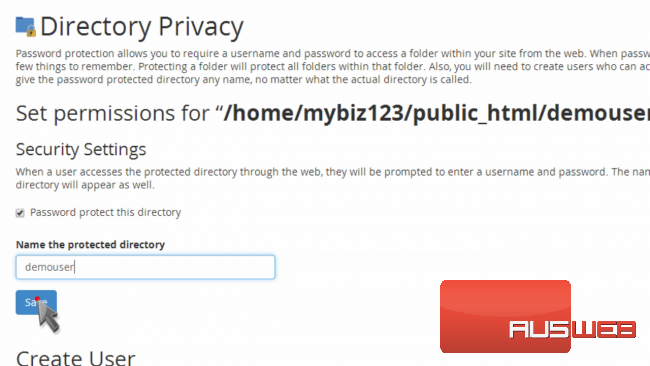
The directory is now protected, and requires a password to enter it via a browser.
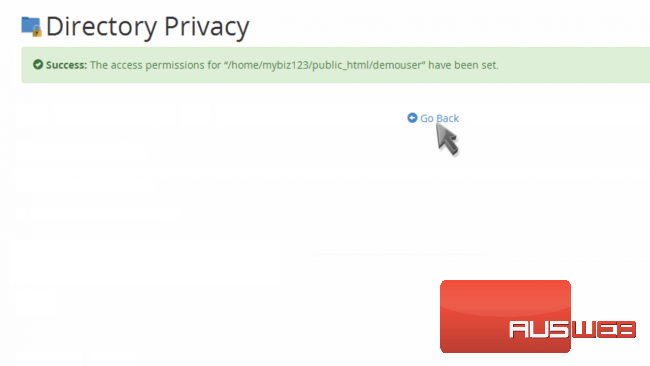
We must therefore create at least one user, and assign them a password so they can access the directory.
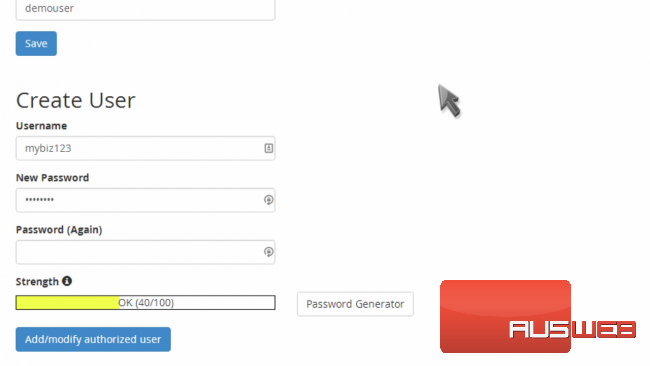
Assign a username and password in the “Create User” section.
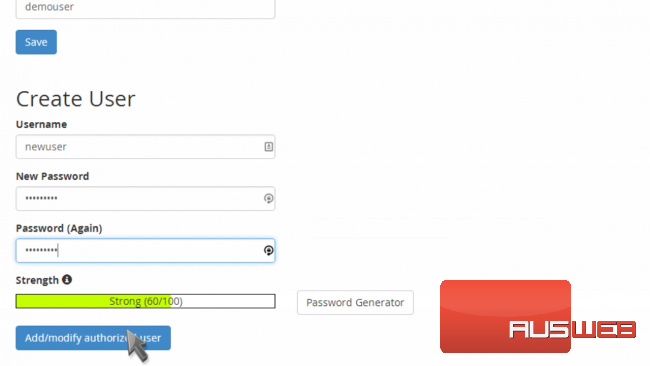
The protected directory now has one user who has access to it. Repeat this process for each additional user you want to grant access for.
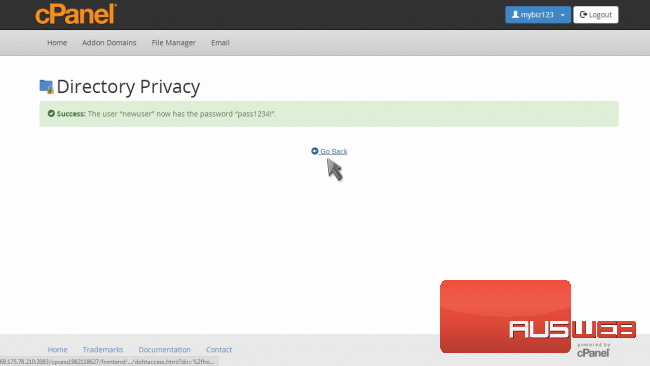
You can see the new user we just added in the “Authorized Users” section.
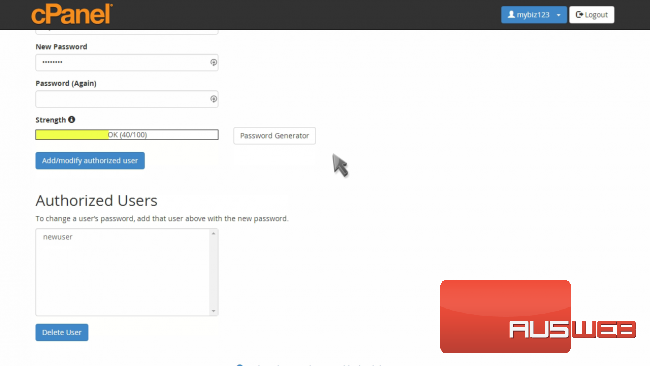
This is the end of the tutorial. You now know how to password protect directories, and assign users to them.

