Manage a website log in Plesk
This tutorial will show you how to manage a website log in Plesk
All connections to the web server and requests for files that were not found on the server are registered in log files. These log files are analyzed by the statistics programs running on the server, which then present graphical reports on demand.
You may want to download these log files to your computer for processing by third-party statistics programs, or view their contents for web server debugging purposes.
1) Go to Websites & Domains.

2) Click Logs.
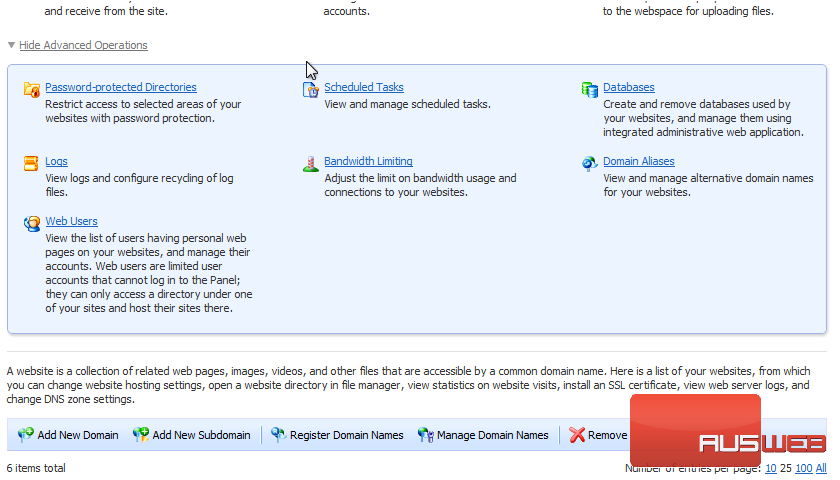
3) Click the corresponding View link.
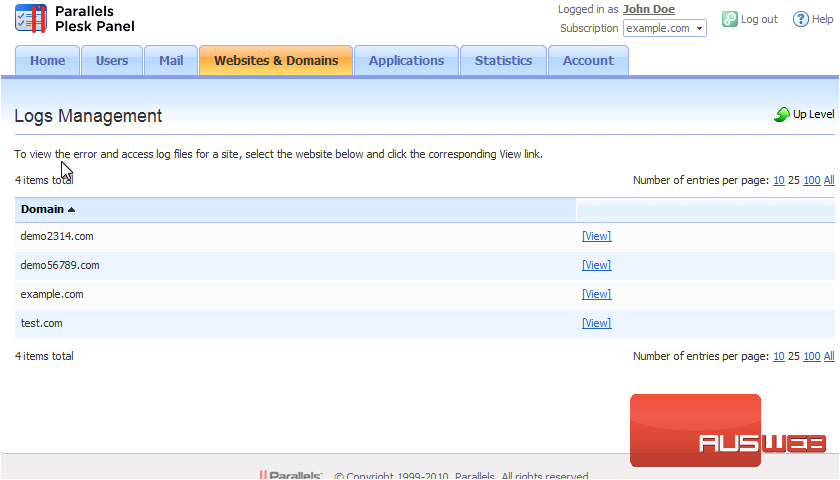
Depending on your site, these log files can be very large.
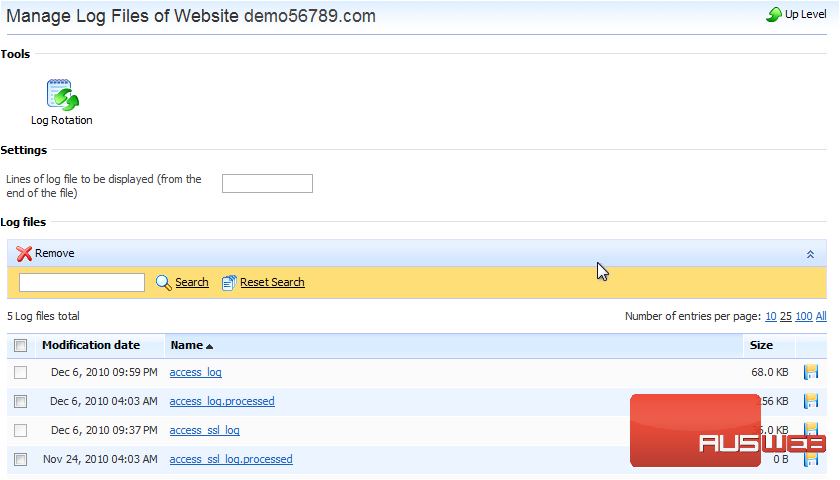
4) If you want to view only the last few lines of a file, enter the number here, then select a log file.
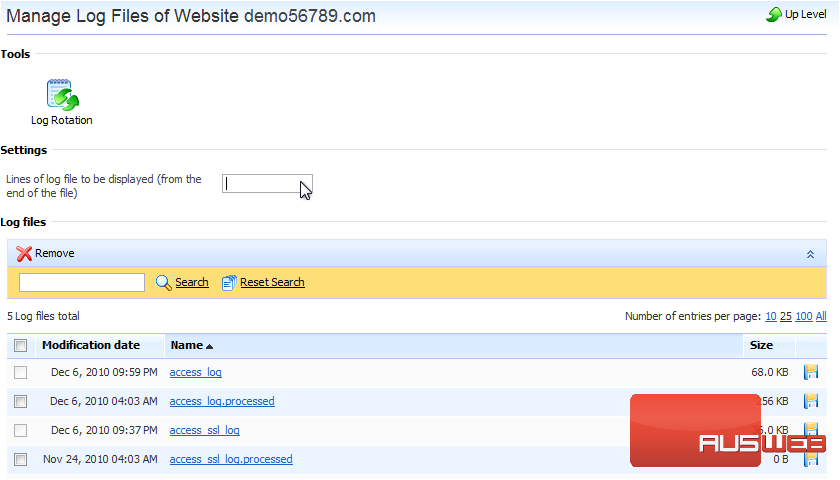
And here we see the last 10 lines from the access_log file.
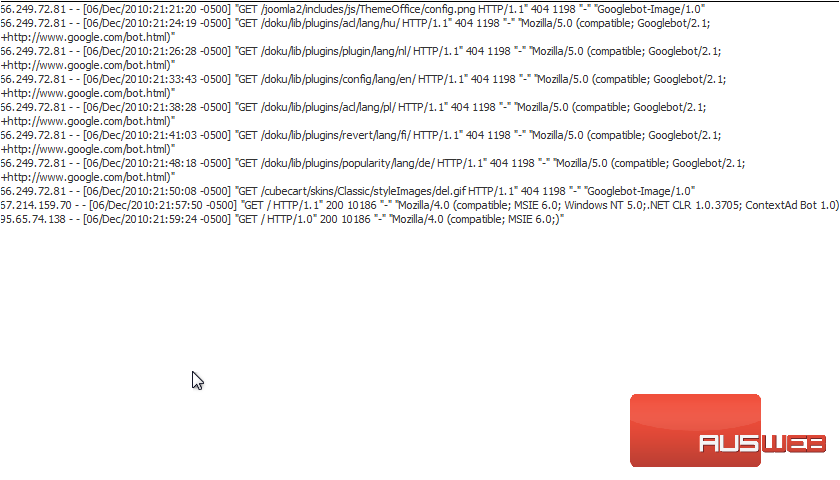
5) To prevent log files from growing too large, you should enable automatic cleanup and recycling. You can do this using Log Rotation.
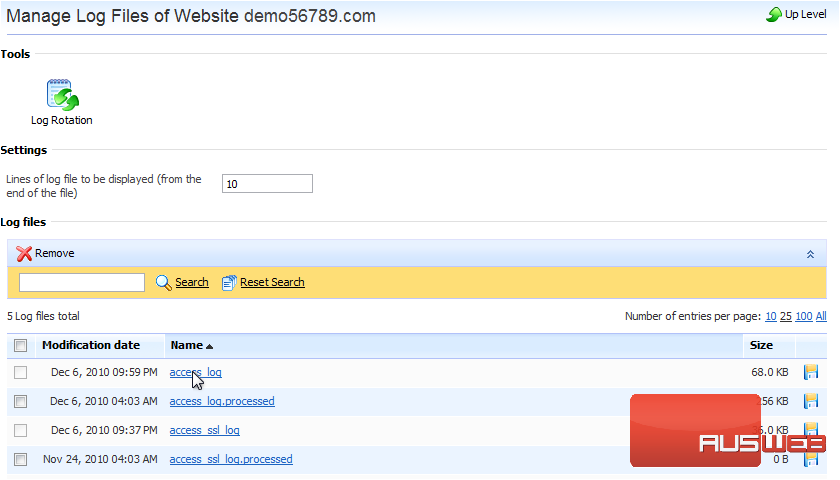
6) Set the rotation to occur by size or time.
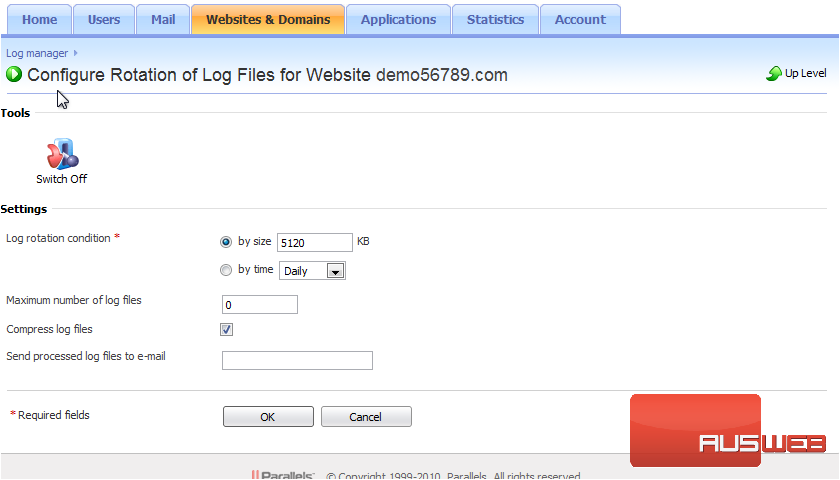
7) Set the maximum number of log files.
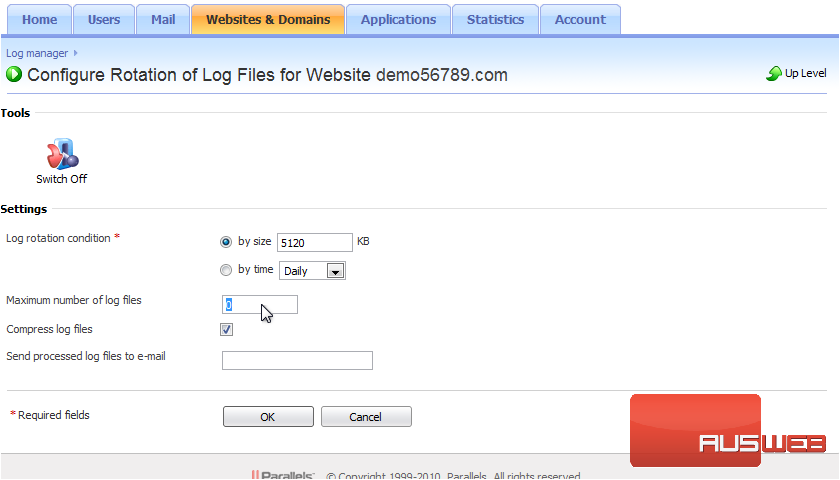
8) Enter an e-mail address to receive processed log files.
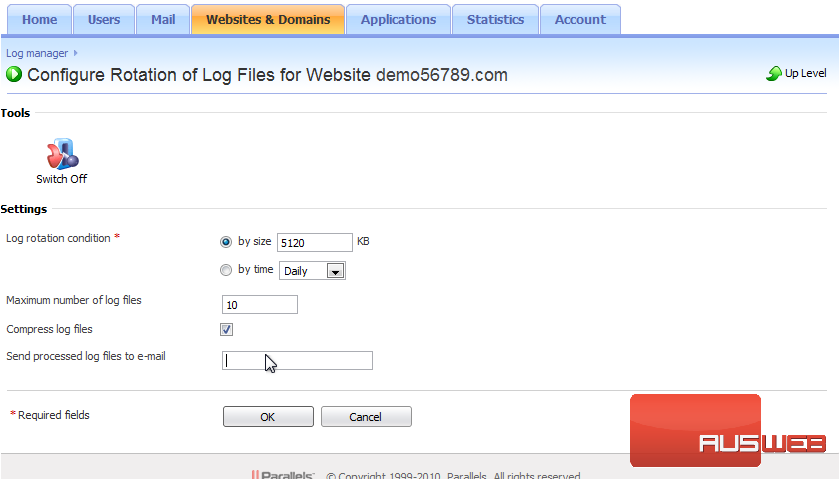
9) To download a log file, click the disk icon.
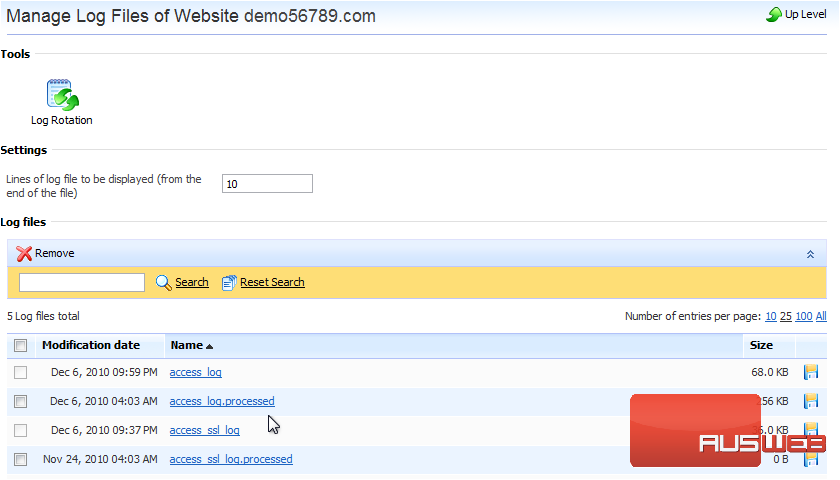
That’s it! Now you know how to manage log files in Plesk.

