Manage SSL hosts and the shared certificate in WHM
This tutorial will show you how to manage SSL hosts and the shared certificate in WHM
You will also find out how to delete SSL hosts and certificates from your server. You will also see how to share a host’s SSL certificate, for users that do not wish to obtain their own.
1) Go to SSL/TLS in the menu.
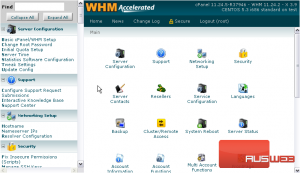
2) Click Manage SSL Hosts.
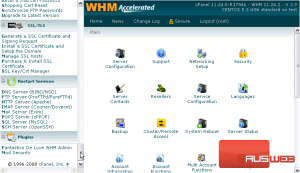
3) If you have any Installed SSL Hosts or certificates, you can delete each one using its Delete button. Or, you can share an SSL host’s certificate by selecting it in the menu, then pressing Share.
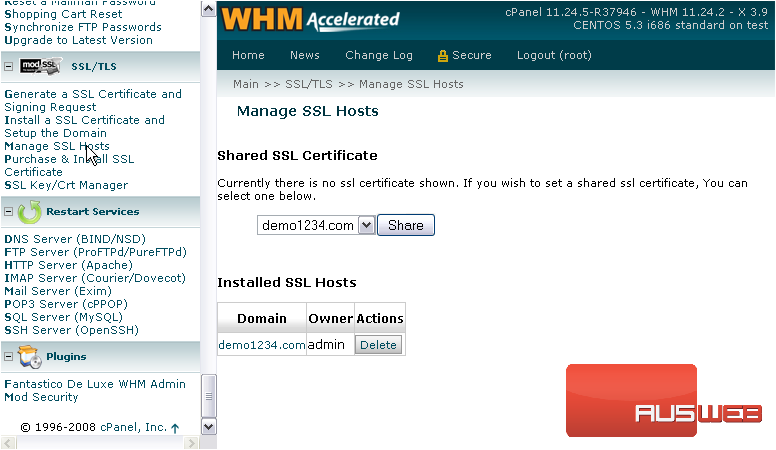
The SSL certificate we chose has now been set as the shared certificate. Now, any user on the server can access their account through that domain. For example, the user mysite3’s account could be accessed through the shared SSL host as such:https://www.demo123.com/~mysite3/
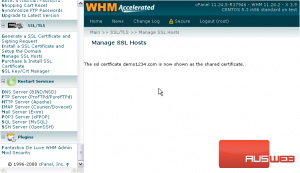
4) Return to the previous page.
5) To disable the Shared Certificate, click Disable.
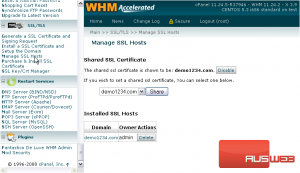
The SSL certificate is no longer shared.
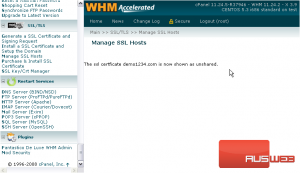
This tutorial is now complete. You now know how to manage SSL hosts and the shared certificate in WHM.

