How to load, save or delete server connection settings in Putty
PuTTY Enhanced series
4. How to load, save or delete server connection settings in Putty
This tutorial assumes you have already downloaded PuTTY and located its .exe
Now let’s learn how to load, save or delete server connection settings
1) Double click the PuTTY icon to launch the application
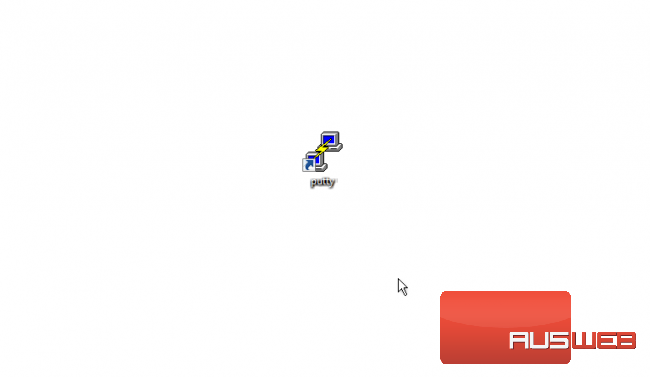
2) First let’s learn how to save connection settings
3) Type the server IP address here
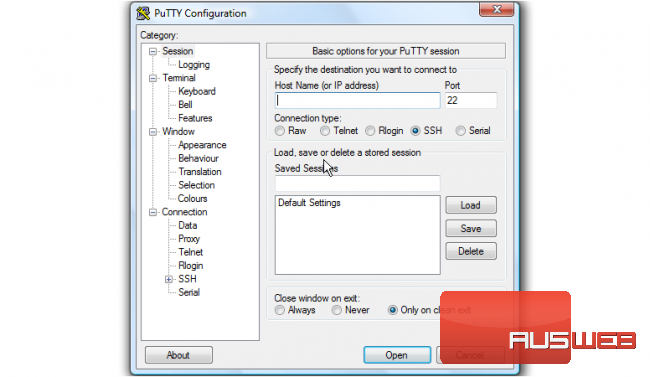
4) Type a saved session name here
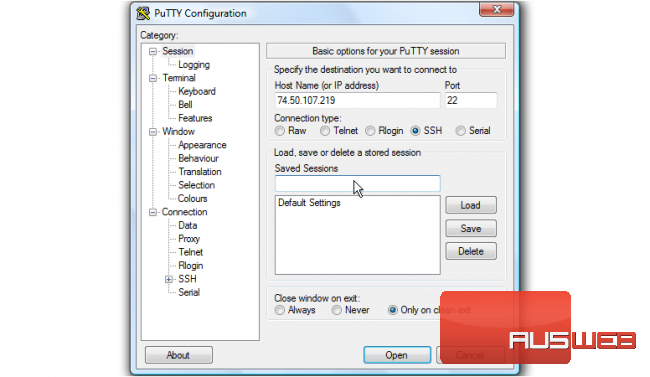
5) Then click Save to save the settings
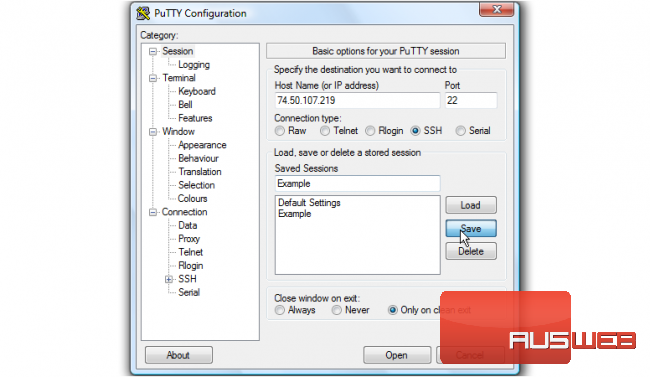
We can then proceed to connect to our server
6) Now let’s say we want to load a saved connection setting… let’s open PuTTY again
7) Choose the saved connection setting you want…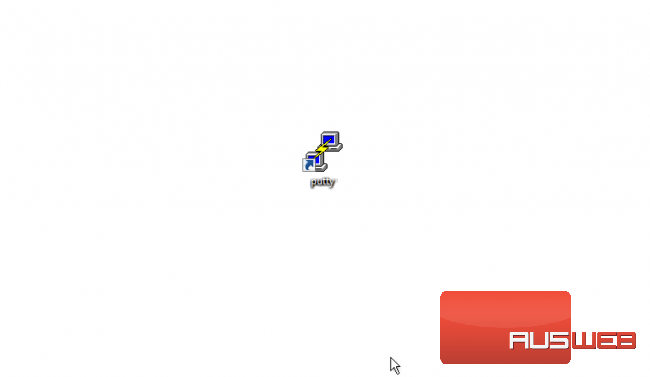
7) Choose the saved connection setting you want…
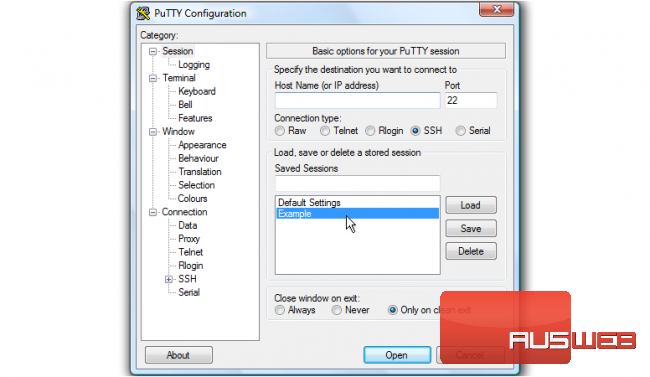
8) … then click Load. You will notice your server connection settings are now shown here
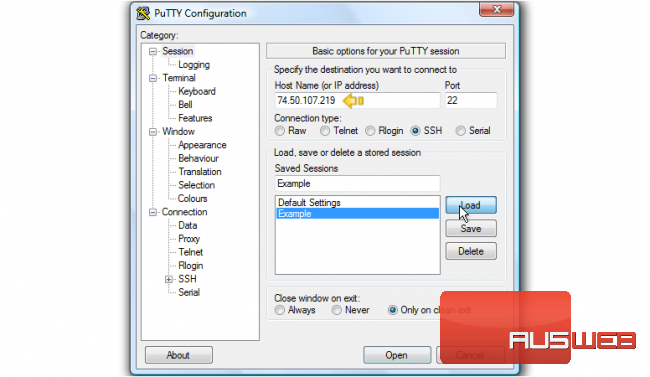
We can then proceed to connect to our server
9) To delete a saved session, first select the session name you want to delete here
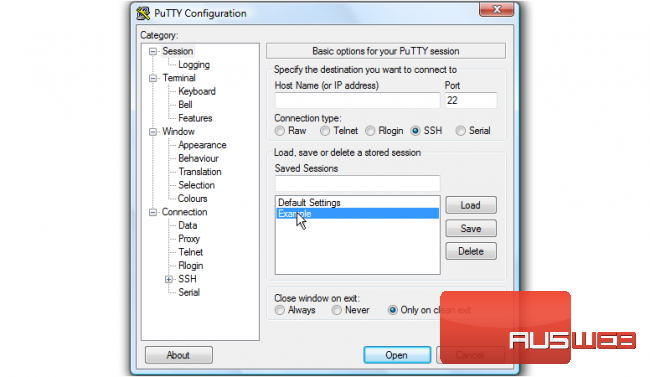
10) Then click Delete
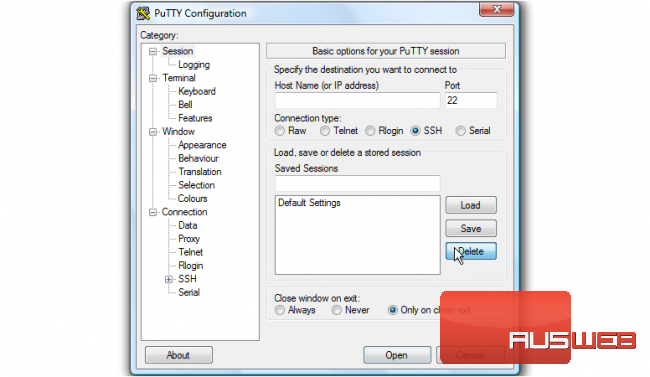
11) To exit PuTTY, simply close the window
That’s it! The saved session has been removed from the list
This is the end of the tutorial. You now know how to load, save and delete server connection settings

