Install an SSL Certificate on a cPanel Server
Once an SSL certificate is issued, you can install it on your domain using the WHM control panel installed on your Web24 server.
Note: For cPanel versions up to 11.38, you will need to assign a dedicated IP address to your website to install an SSL certificate.
From cPanel 11.38+ onwards, SSL certificates can be installed for a websites hosted on a shared IP addresses.
Collect Certificate and Private Key
- Login to Web24 control panel by going to http://admin.web24.com.au.
- Collect the certificate and the private key by going to Web24 Control Panel > All My SSL Certificates > Certificate Name
- Based on the type of certificate you have, you can download the CA bundle certificate using one of the following URLs:
Comodo Essential CA Certificates
Install the SSL Certificate
- Login to WHM and navigate to Home > SSL/TLS > Install SSL certificate on a Domain
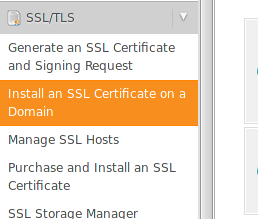
- Enter your domain in the Domain field.
- When you enter the complete domain name, the Auto fill by Domain option will appear next to the Domain field. Do not click Auto fill by Domain.
- Keep the IP Address field blank.
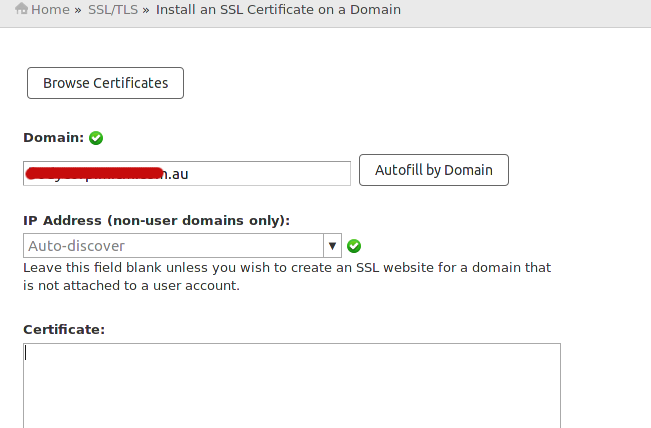
- Paste the Certificate, the private Key and the CA Bundle in the text boxes provided.
- Click Install.
- If the installation is successful, WHM will display a message to indicate that the certificate is installed.
- You can verify the SSL certificate installation by entering the domain name in an online SSL checking tool such as http://www.sslshopper.com/ssl-checker.html

