Change Mailbox Quota in cPanel
Sending an email to a mailbox that has reached its quota will cause the mail server to return a bounce back message to the sender, indicating that mailbox is full. An example message is shown below:
A message that you sent could not be delivered to one or more of its
recipients. This is a permanent error. The following address(es) failed:
mailbox is full
This issue can be resolved by increasing the disk quota for the recipient email account.
Process
- Log in to cPanel for the domain (eg. mydomain.com.au) using the following URL : https://mydomain.com.au:2083
- Go to Email Accounts in Mail section. This will list all the email account and their disk usage.
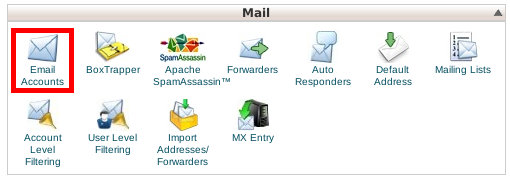
- If the mailbox in question has used up all the allocated disk quota, click on Change Quota link next to the mailbox.

- Set the desired quota for the mailbox in the textbox and click on Change Quota.

Note: Setting quota as Unlimited will allow the mailbox to use all the disk space assigned to the hosting package for the domain.

