Backup your website in cPanel
This tutorial will show you how to backup your website in cPanel 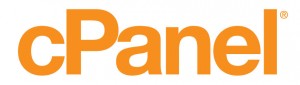
Backing up your website is an important task to perform on a regular basis as a precautionary measure, just in case your files are somehow lost or become corrupted. Luckily this is a fairly simple process which can be done in a few clicks through cPanel.
Backup
Log in to cPanel and click on the Backup link. You will be presented with this screen:
One of the useful features of cPanel backups if that you can restore them; for this reason we will only be generating partial backups, for full backups cannot be restored. Firstly, click on the “Home Directory” button to download your home directory, and then click on the MySQL databases you want to download. You can also download Email Forwarders or Filters if you want.
Note: The downloads will be contained within a .tar.gz file, a common Linux compression type. The zip extractor built in to Windows cannot extract these files; we recommend using 7zip to extract the archive.
Restore
To restore a backup that you have downloaded, simply browse to the backup in the relevant restore field on the backup page and click on “Restore”.
Note: This article was created for our customers’ convenience only, excluding any guarantees or warranties. Installing, configuring, and troubleshooting third-party applications is outside the scope of WEB24 support. The products or features mentioned in this article may not be related or applicable to your service(s).
WEB24 is Australia’s leading web-hosting and VMware Cloud solutions provider. Talk with our friendly sales staff today to see how we can help you.

