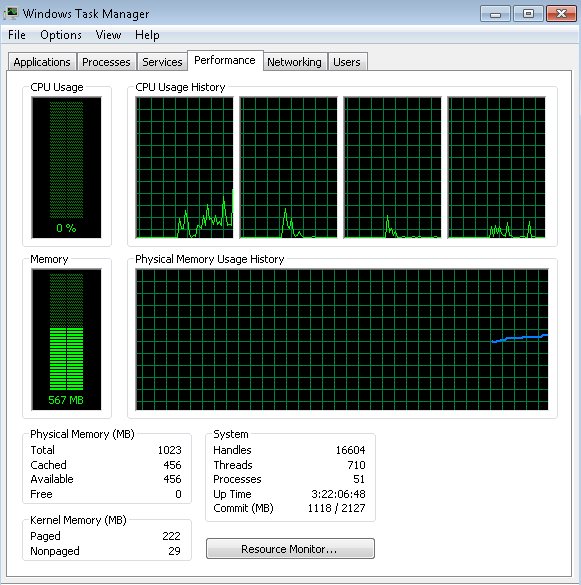CPU resource usage on Windows
Determine CPU resource usage on Windows server
This tutorial will show you the steps to check CPU load, memory consumption and file/folder is consuming more disk space on Windows servers.
1. Steps to determine CPU load and Memory on the server:
You can check the CPU resource details from the option “task manager”.You can use the below short cut to open the Task Manager
- Keyboard Shortcut: Press Ctrl+Shift+Escape anywhere in Windows.
- Mouse Shortcut: Right-click the Windows taskbar and select Start Task Manager.
Processes
This tab shows running apps and background processes. Where a process has multiple windows open, this is shown to the user as a number following the process name, and a control to expand the view to see these window names. Processes are listed in alphabetical order in groups, by default.This will come in handy for troubleshooting those slow response issues as just by looking at the task manager, we can now quickly know who’s thrashing the disk and who’s choking up the bandwidth
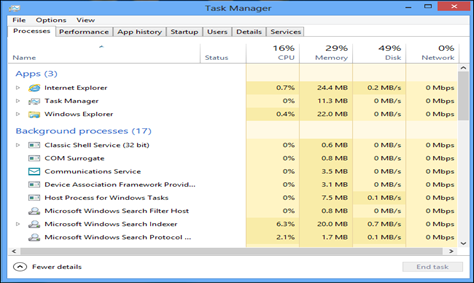
Performance
The Performance tab shows graphs and details of the PC performance metrics. Also note the Open Resource Monitor link at the bottom, providing a path to this other interface when you need to do additional troubleshooting.
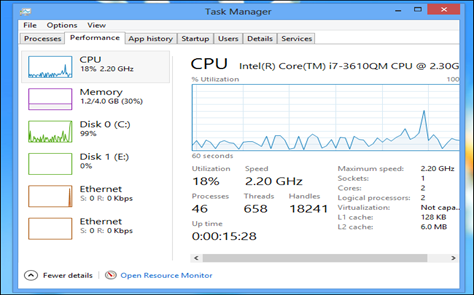
Click over to the Performance tab to view your computer’s total CPU and physical memory (RAM) usage. The CPU usage history graph shows total CPU usage as well as separate graphs for each CPU’s usage over time, while the Memory graph shows you total memory usage and how your memory usage has changed over time.
2. Kill Background Programs
If a process is misbehaving — for example, you may have closed a program/application and it continued running in the background, possibly using 99% of your CPU — sorting by CPU and memory usage will show you the misbehaving process consuming too many resources at the top of the list. Right-click the process and select End Task to close it if you can’t close it normally.
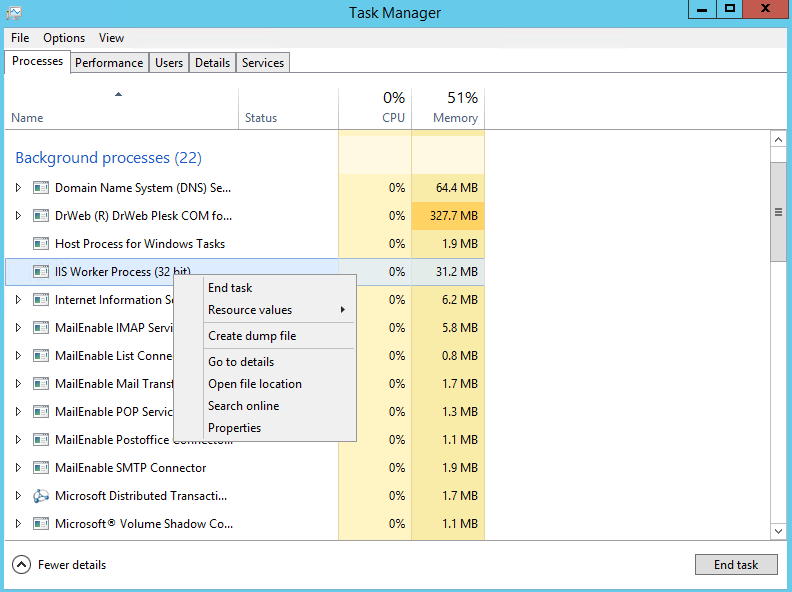
2. Steps to determine Disk space usage on the Windows server:
The “disk space” is an amount of computer storage space on random-access memory devices, such as on a hard drive, floppy or USB flash drive.Disk space units are commonly measured in large numbers of bytes, such as kilobytes, megabytes, and gigabytes,
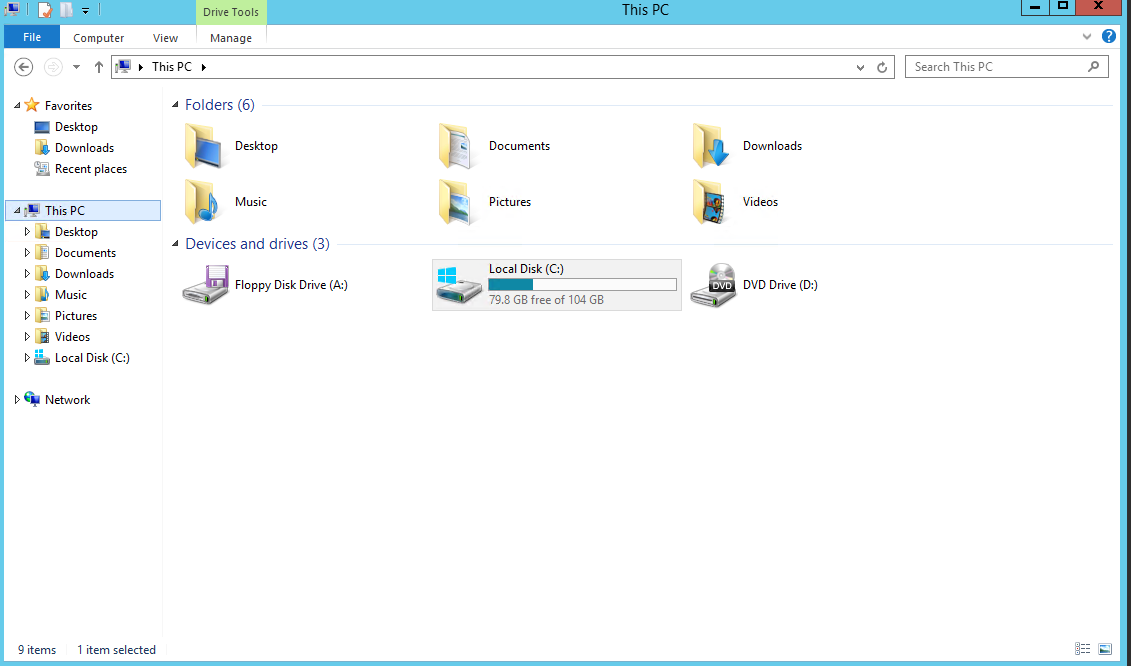
To check individual folder disk usage details, right click on the folder and click on “Properties” option. Under General tab, you will see the uses space and free space information about the disk.
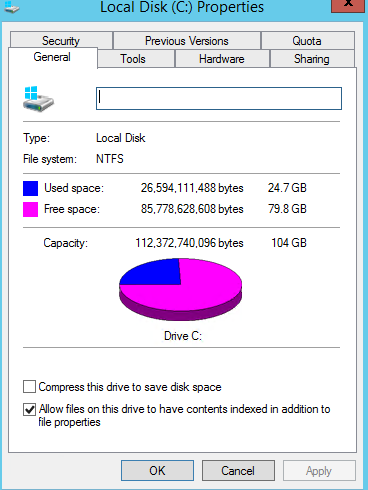
You can delete unwanted files like log files, temporary files, backup files to reduce the disk usage.
You can also refer the website: https://gtmetrix.com to check the recommendations for optimizing the website script.
Or, you can contact our sales team by sending an email to [email protected] to increase the CPU resources on your server.