Manage articles in Joomla 1.5
This tutorial will show you how to manage articles in Joomla 1.5
Articles are organized into sections and categories in Joomla. Sections are the top level of organization followed by categories, which are ordered by the section they belong to
1) Click Content
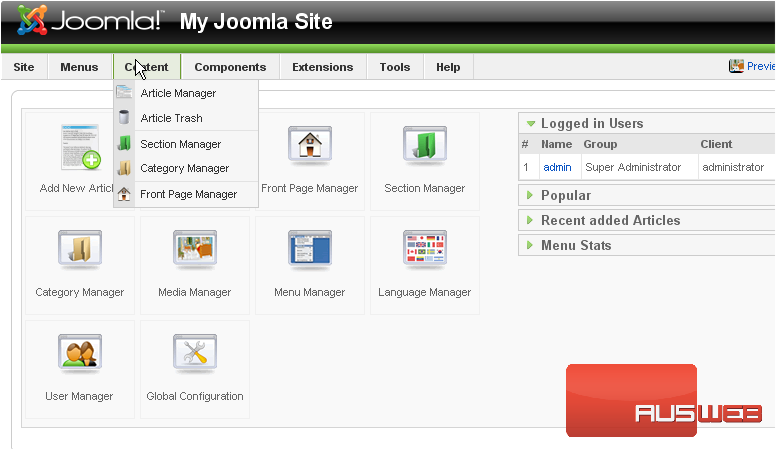
2) Then Article Manager
On this page, you can archive, unarchive, publish, unpublish, move, copy, edit or delete articles or create a new one
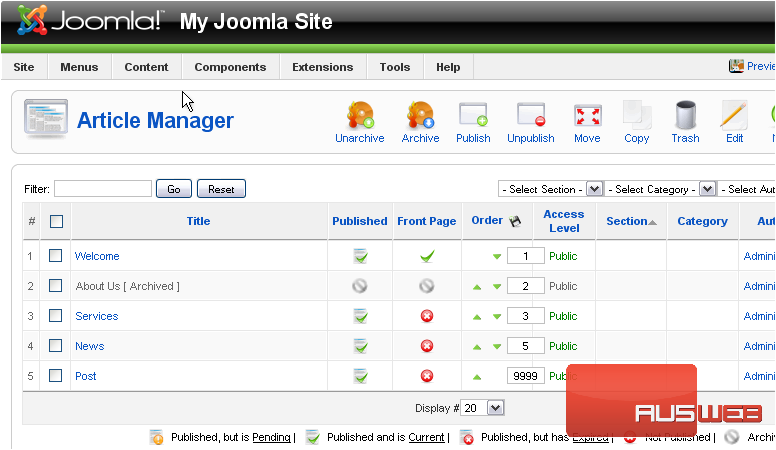
3) To unarchive an article, select the checkbox
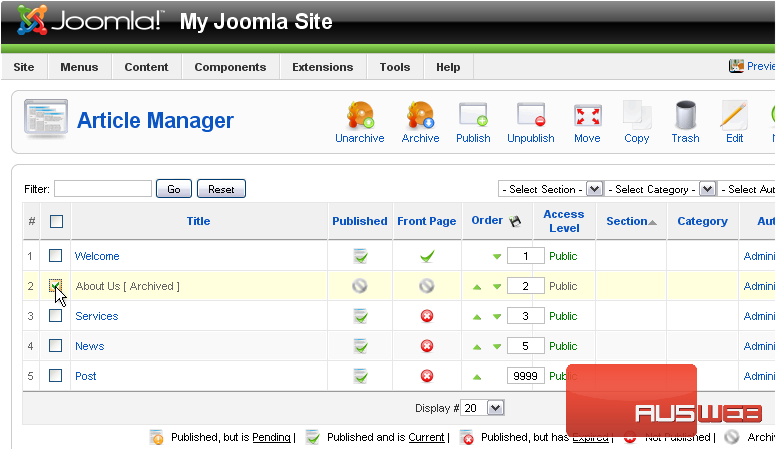
4) And click Unarchive
5) To archive an article, select the box

6) And click Archive
Archived articles are retained on the site as unpublished and cannot be published to other pages until they are unarchived
7) To publish an article, select it
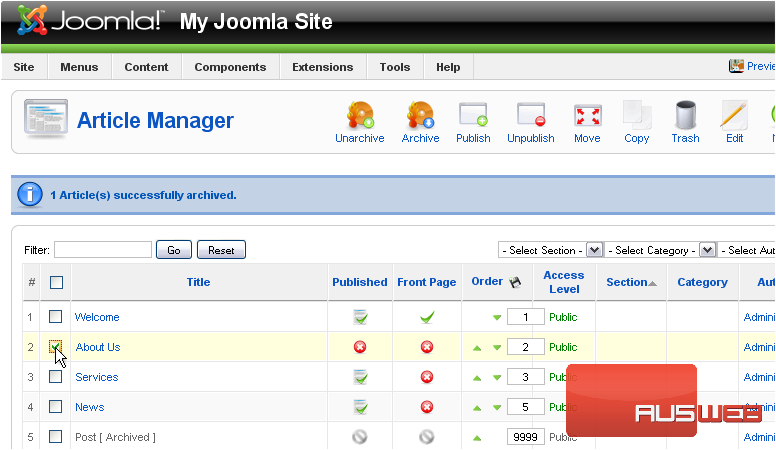
8) And click Publish
9) To unpublish, select the article
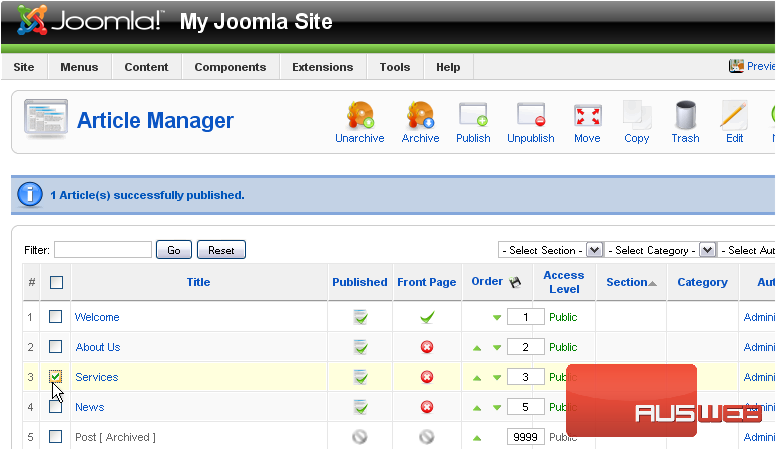
10) And click Unpublish
Articles that appear on the front page are marked with a green checkmark
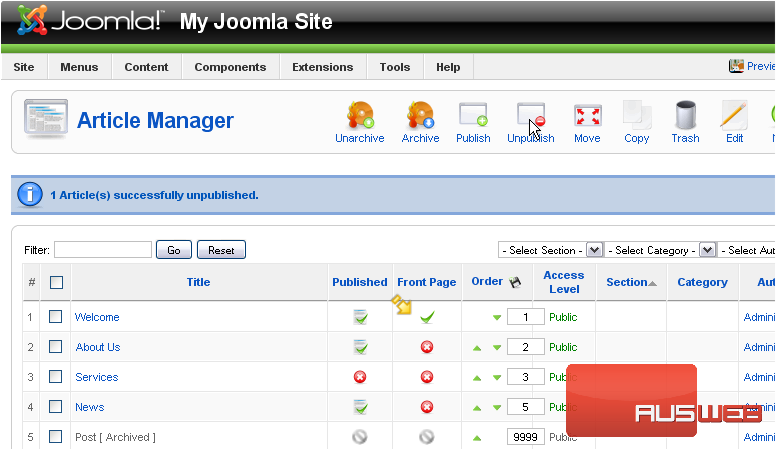
11) To make an article show up on the front page, click the red X
Articles can be moved or copied to different categories. Let’s move an article first
12) Select the article
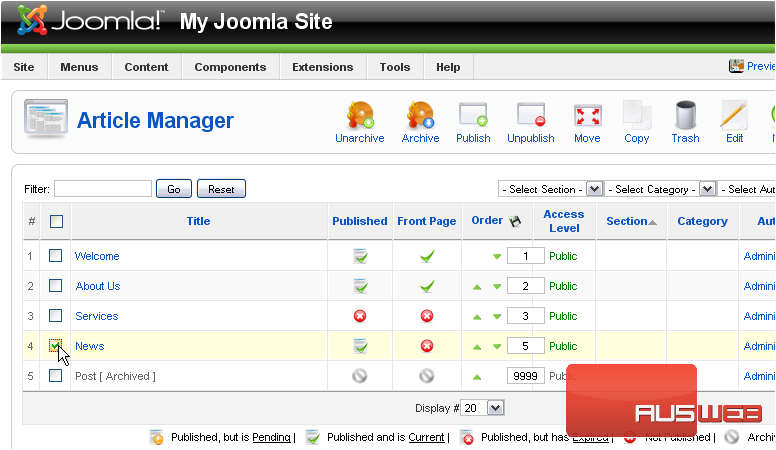
13) And click Move
14) Select the new category for this article
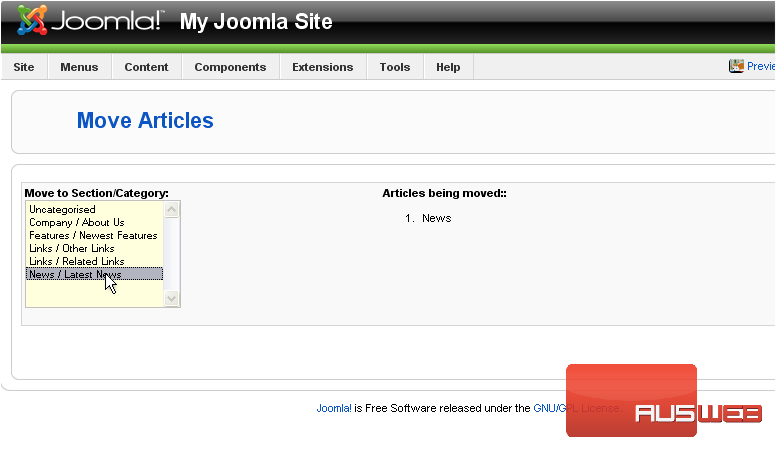
Scroll right
15) Click Save
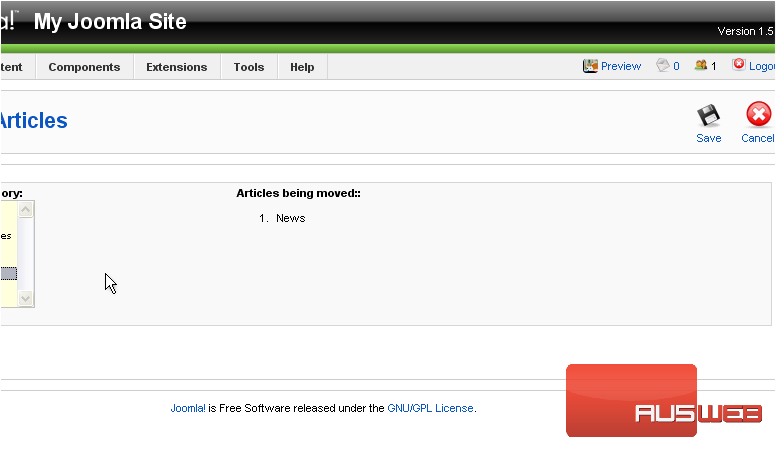
Now let’s see how to copy an article
16) Select the article you wish to copy
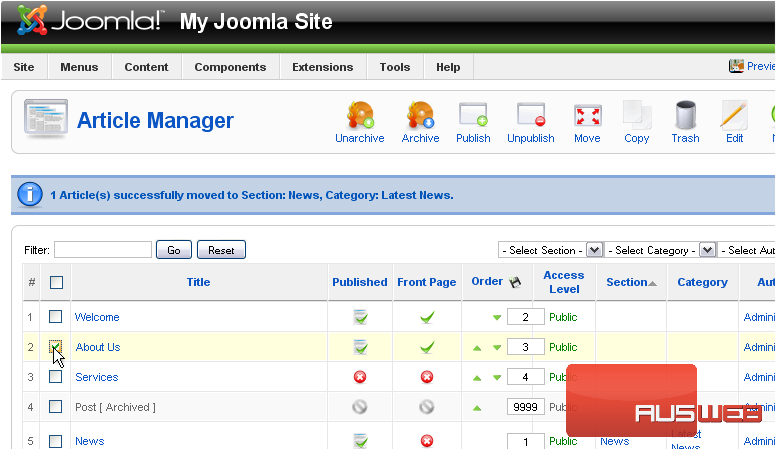
17) And click Copy
18) Choose the category this article should be copied to
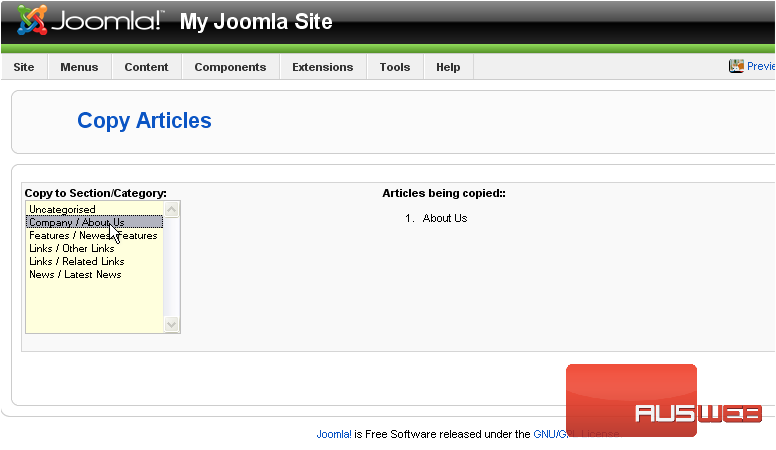
Scroll right
19) Click Save
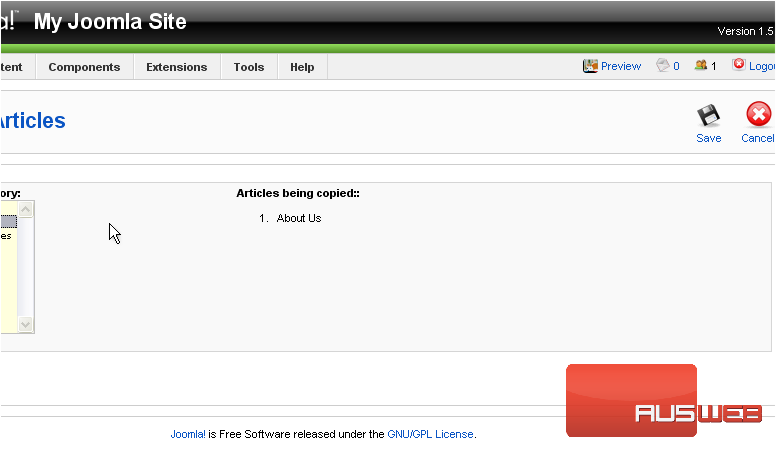
Let’s delete our old article
20) Select it
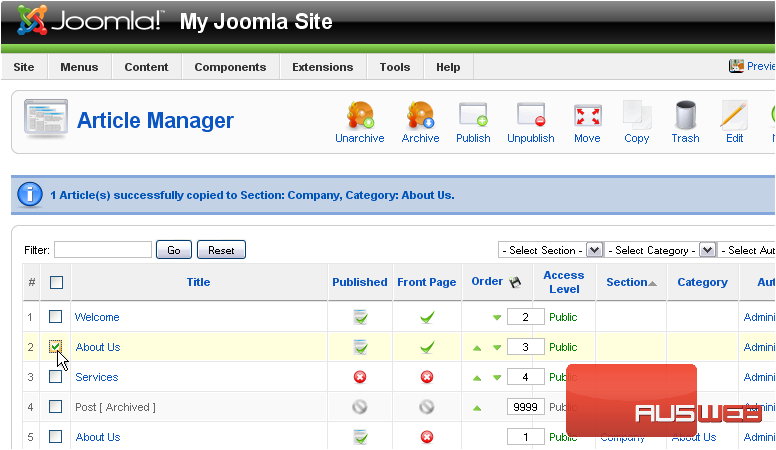
21) Click Trash
Now we’ll edit the copied article
22) Click the checkbox
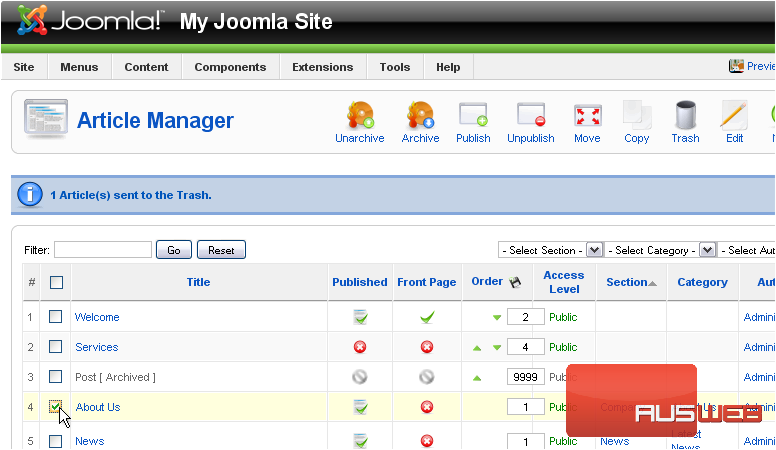
23) Then click Edit
24) Make any necessary changes
These options will be covered in more detail in the next step
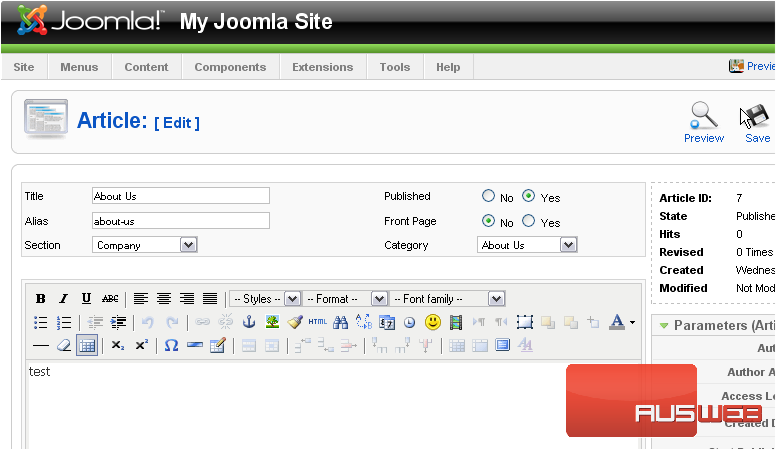
25) Click Save
Now we’ll create an entirely new article
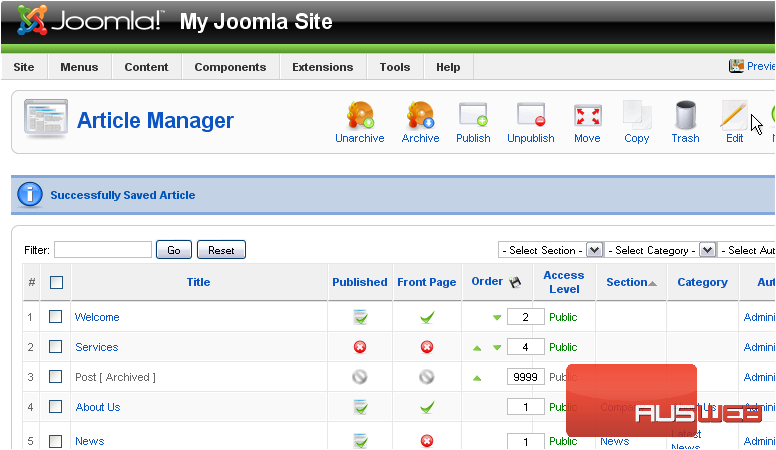
Scroll right
26) Click New
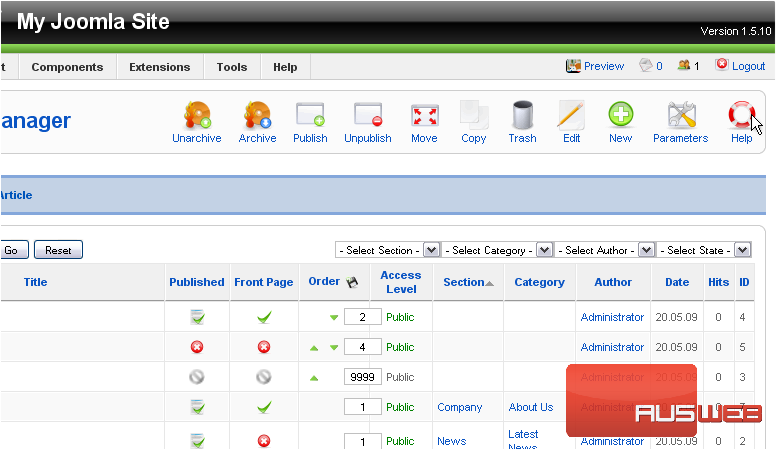
27) Enter a Title
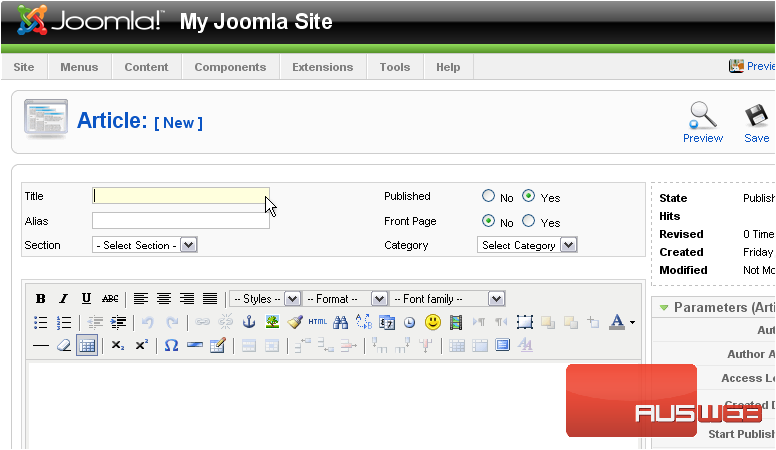
The Alias is an internal name that Joomla uses in the URL if SEF is enabled
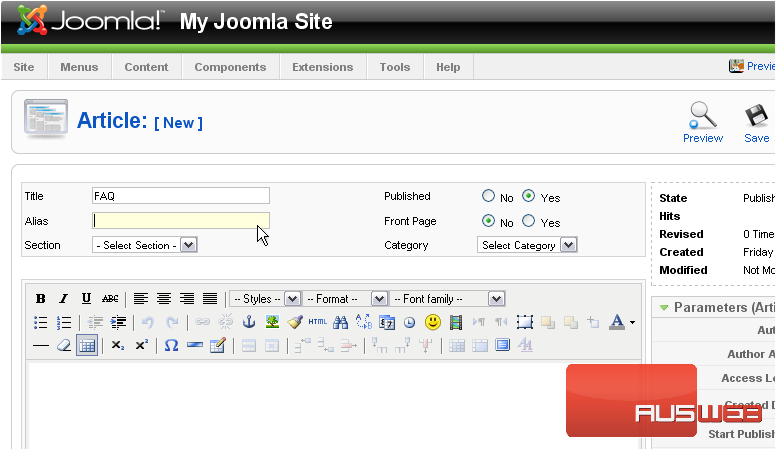
Entering an alias is optional; and, if left blank, Joomla will create a default one by automatically converting the title to lowercase and replacing any spaces with a hyphen
However, you may manually enter an alias, if desired
28) Choose the section this article should belong to
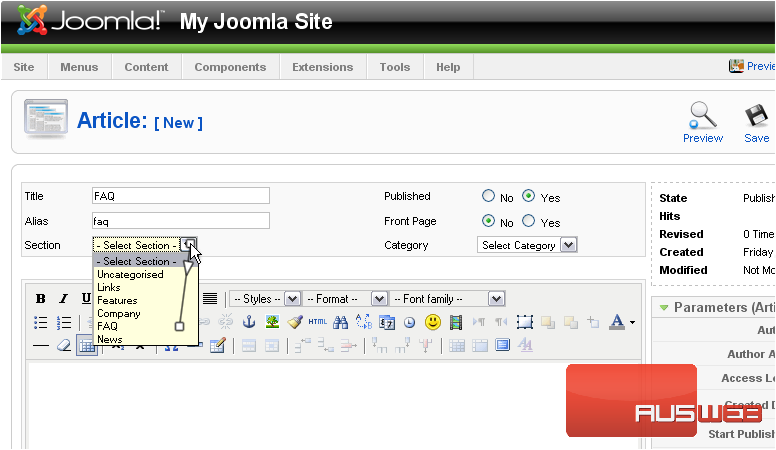
29) If there is more than one category under the section you chose, you will need to select that too
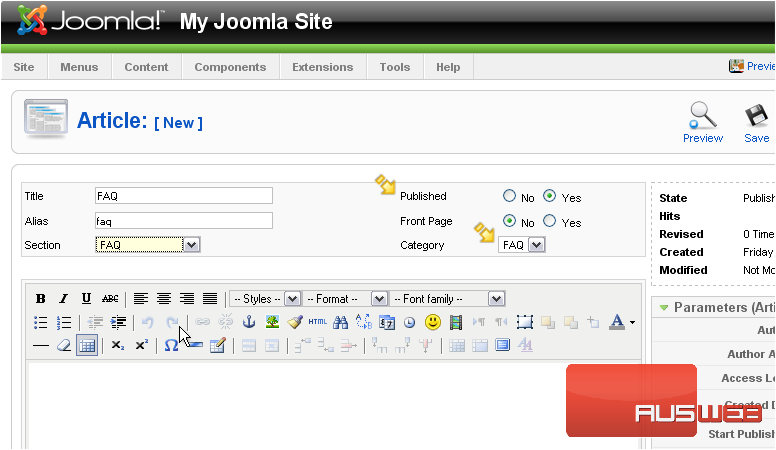
By default, Published is set to yes. If you don’t want to publish this article just yet, you will need to change it to no
30) Select whether this article should appear on the front page
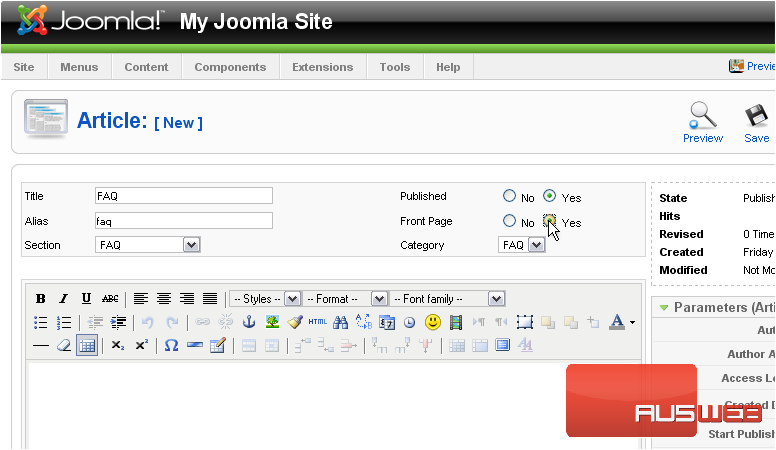
31) Type your article content here
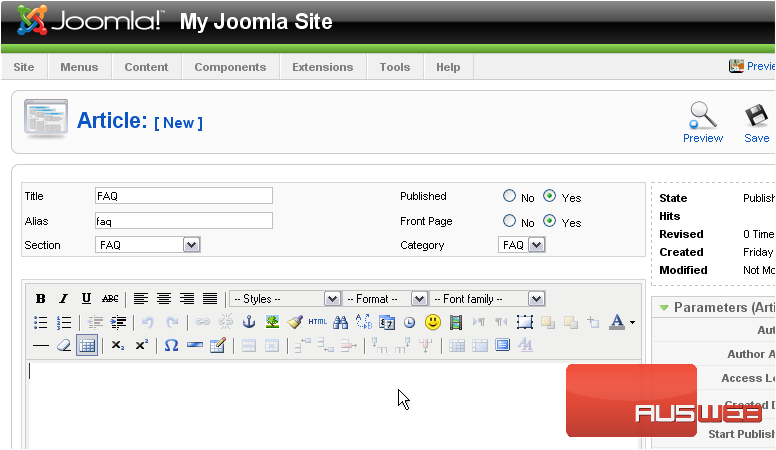
32) Click Save
That’s it! You now know how to use the Article Manager in Joomla

