How to start a SSH session from the command line
PuTTY Enhanced series
8. How to start a SSH session from the command line
This tutorial assumes you have already opened your Windows command line
Now let’s learn how to start a SSH session from the command line
1) Type the path to Putty.exe here
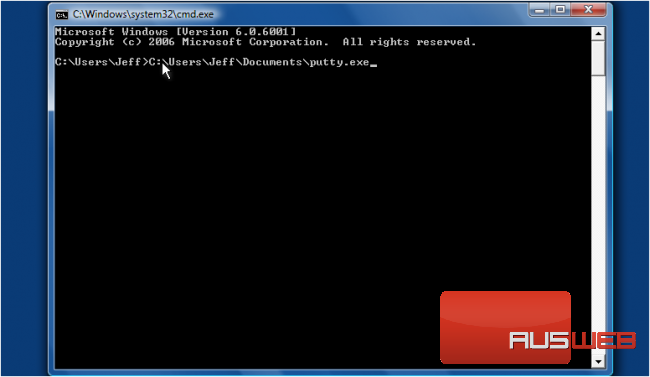
2) Then type the connection type you wish to use (i.e. -ssh, -telnet, -rlogin, -raw)
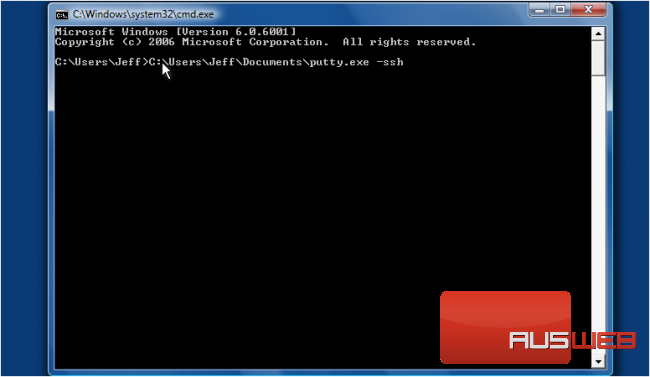
3) Type the username…
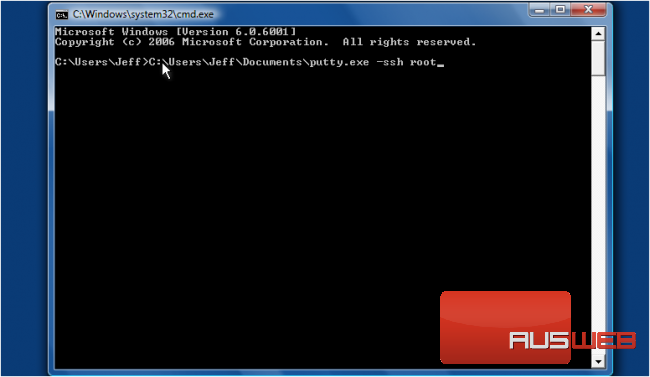
4) Then type ‘@‘ followed by the server IP address
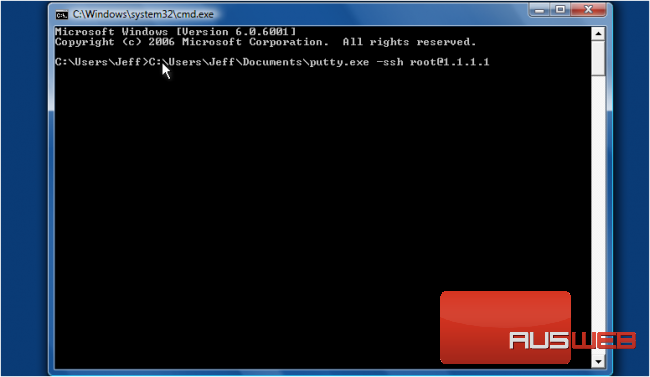
5) Finally, type the port number to connect to, then press <Enter>
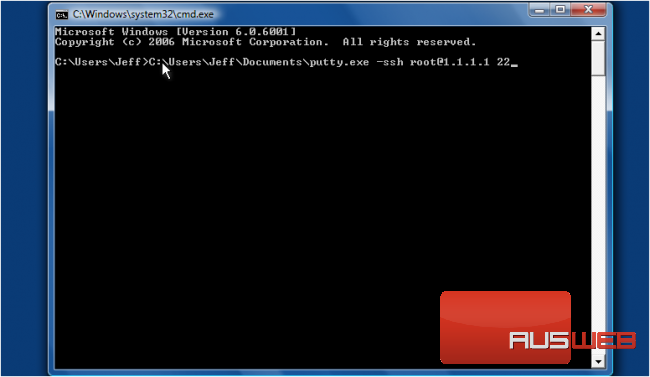
A PuTTY session has now been opened
This is the end of the tutorial. You now know how to start a PuTTY session via command line

